Lab Guide
Estimated reading time: 16 minutesOverview
These labs are offered as an introductory course on the Interject® Add-In for Microsoft Excel®. By following this guide, you will be learn how to use the Interject Add-in to create and modify reports in Excel. You will also learn features to customize your reports further and ways to interact between Interject and Excel to make your reports useful in a variety of situations. Finally, you will learn how to export these reports and distribute them.
Subscription Setup
In order to have the necessary requirements to go through the Lab Guide, a user needs to be subscribed to the "Training Demo" app. To request a subscription, contact us at info@gointerject.com. Once subscribed, a user can access all the labs in this guide:
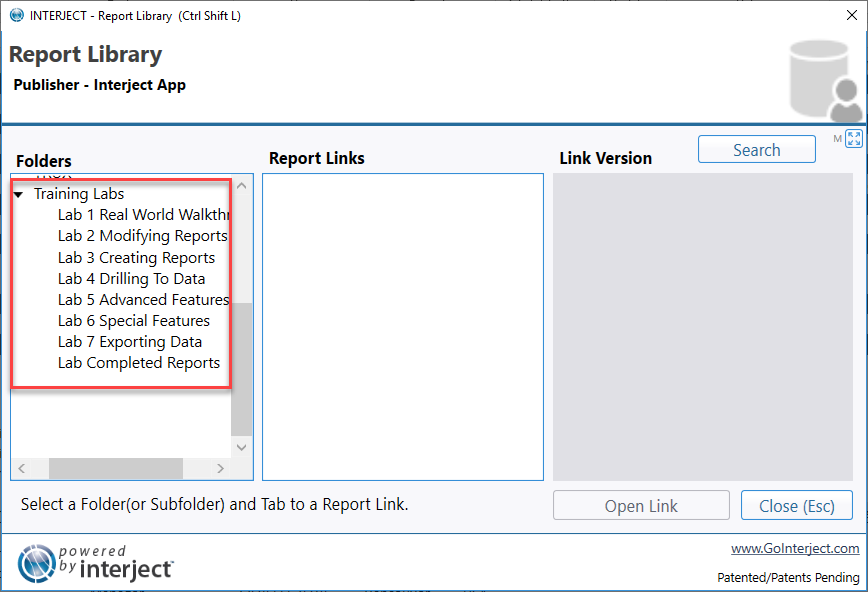
In addition, the Training Demo App grants a user access to all the Data Portals referenced in the labs. With the exception of the developer labs 8 and 9, all the Data Portals in the Lab Guide use an API Data Connection. Therefore, no local database is necessary for labs 1-7.
To setup the lab environment manually, see Manual Setup for the Lab Guide.
Before You Begin
Before you begin your labs, you should familiarize yourself with some basic concepts that you will use throughout the labs:
Lab 1 : Real World Walkthroughs
This lab will give you an understanding of how the Interject Add-in can be used with Excel in real world scenarios. It will give you a meaning and purpose for the labs. For more overview, see Real-World Examples.
1.1 Customer Aging
Concepts :
• Pulling Data
• Filter Data
• Drilling Data
• Adding Notes
• Updating Database by Saving Data
• Adding a Field to a Table
1.2 Inventory Reports
Concepts :
• Drilling Data via Hyperlink
• Returning From Drilling
1.3 Financial Report
Concepts :
• Collapsing and Expanding Groupings
• Drill Data
• Drill on a Journal Entry
Lab 2 : Modifying Reports
Sometimes it is easier to modify an existing report rather than creating a whole report from scratch. This lab will guide you through how to modify an existing report to accommodate your desired report. For more overview, see Modifying an Existing Report.
2.1 Basics of Report Formulas
Concepts :
• Viewing the Hidden Interject Configuration Section
• The Column Definitions Section
• The Formatting Range Section
• The Report Formulas Section
• The Hidden Parameters and Notes Section
2.2 Lab Modify: Customer Aging
Concepts :
• Entering Formulas
• Understanding of How Interject Copies Formulas by Pulling Data
2.3 Lab Modify: Inventory Report
Concepts :
• Entering Formulas
• Understanding of How Interject Copies Formulas by Pulling Data
• Adding a Column Definition
• Freeze Panes via Interject Quick Tools
2.4 Lab Modify: Financial Report
Concepts :
• Adding Columns to Expand Report
• Modifying a Report
Lab 3 : Creating Reports
Interject can help build a report from scratch by using the Report Builder feature. This feature opens a template that you can further modify. For more overview, see Creating a Simple Report.
3.1 Lab Create: Customer Aging
Concepts :
• Building a Report via Interject Report Builder
• Copying Labels Into the Column Definitions
• Moving a Column
• Modifying the ReportRange Function
• Setting up the jFreezePanes Function
3.2 Lab Create: Customer Orders
Concepts :
• Building a Report via Interject Report Builder
• Editing the Column Definitions
• Editing the ReportRange Function
• Adding Multiple Rows of Column Definitions
3.3 Lab Create: Inventory Fixed
Concepts :
• Building a Report via Interject Report Builder
• Editing the ReportFixed Function
• Setting up a Run on Open
3.4 Lab Create: Inventory Variable Report
Concepts :
• Editing the ReportVariable Function
• Understanding of the Leftovers Section
• How to Format the Appearance of Data
3.5 Lab Create: Financial Variable
Concepts :
• Understanding Profit and Loss Report Notation
• Building a Profit and Loss Report
3.6 Lab Create: Customer Aging Detail
Concepts :
• Building a Report via Interject Report Builder
• Editing the ReportRange Function
• Adding Multiple Rows of Column Definitions
• Adding Multiple Rows of Formatting
• Editing the ReportVariable Function
Lab 4 : Drilling To Data
Interject contains a feature called Drill on Data. This feature allows the user to open up a detailed report on a targeted set of data. For more overview, see Drill Between Reports.
4.1 Lab Drill: Customer Aging
Concepts :
• Building a Drill on Data
4.2 Lab Drill: Inventory Report
Concepts :
• Building a Drill on Data
• Creating Hyperlinks to Drill on Data
4.3 Lab Drill: Financial Report
Concepts :
• Building a Drill on Data
4.4 Lab Drill: Drilling to a Separate Workbook
Concepts :
• Drilling to a Separate Workbook
• Uploading a Report to the Report Library
• Adding a Drill Code
Lab 5 : Advanced Features
In this lab you will learn certain features that provide more flexibility to design user-friendly reports.
5.1 Lab Create: Hiding Rows & Columns
Concepts :
• Hiding Certain Rows After Pulling Data
5.2 Lab Create: Advanced Row and Section Hiding
Concepts :
• Hiding Certain Rows After Pulling Data (Advanced)
5.3 Lab Create: Building jDropdowns
Concepts :
• Building a jDropdown Menu to Expedite Filtering Report Data
5.4 Lab Create: Special Column Definitions
Concepts :
• Adding a Pop-up Comment to a Cell
• Adding a Hyperlink to Cell Data
• Adding a Dropdown Validation Menu to a Cell
• Stacking Multiple Attributes to a Cell
5.5 Lab Create: Using the Retain Feature
Concepts :
• How to Retain Formulas After Pulling Data
Lab 6 : Special Features
In this lab you will learn certain features that highlight key areas that can help in special situations.
6.1 Lab Create: Working with Pivot Tables
Concepts :
• Building a Pivot Table to Customize a Report
6.2 Lab Create: Protecting Sheets
Concepts :
• Adding Protection to a Sheets
• Adding Protection to Multiple Sheets
• Grouping and Ungrouping Columns
6.3 Lab Create: Using Report Macro
Concepts :
• Creating a Report Macro
6.4 Lab Create: Interject Run On Open
Concepts :
• How to Enable Interject to Pull Data Upon Opening a Report
Lab 7 : Exporting Data
This lab will focus on how to export a report once it is completed and utilizing Interject's distribution feature.
7.1 Lab Export: Quick Export and PDF
Concepts :
• How to Export a Report to a New Workbook
• How to Export a Report to a New PDF
7.2 Lab Export: Basic Distribution
Concepts :
• Setting up a Distribution Report
• Distributing a Report to New Workbook
• Distributing a Report to File
• Distributing a Report via Email
7.3 Lab Export: Advanced Distribution
Concepts :
• Adding Prefixes and Suffixes to the Distributed Report
• Adding Keywords for Generated Report Tabs
• Distributing to Multiple Sheets
• Distributing to Multiple Workbooks
• Distributing Without Pulling Data
• Grouping Segments
Lab 8 : Developing Data Pull
In this lab you will work on developing your own custom data pulls from the ground up.
8.1 Lab Develop: Customer Aging
Concepts :
• Setting up a data connection
• Setting up a data portal
• Setting up the formula and system parameters
• Creating a stored procedure for a data pull
8.2 Lab Develop: Customer Orders
Concepts :
• Cloning a data portal
• Creating a stored procedure for a data pull
8.3 Lab Develop: Customer jDropdowns
Concepts :
• Setting up a data connection
• Setting up a data portal
• Creating a stored procedure for a jDropdown
• Testing the stored procedure
8.4 Lab Develop: Customer Aging Detail
Concepts :
• Cloning a data portal
• Creating a stored procedure for a data pull with multiple data sets
• Updating a report to handle 2 data sets
Lab 9 : Developing Data Save
In this lab you will learn how to develop a data save in three incremental examples.
9.1 Lab Develop: Editing Data Save
Concepts :
• Setting up a data connection
• Setting up a data portal
• Setting up a report for a data save to edit columns
• Adding the RequestContext_Parse stored procedure
• Creating a stored procedure for a data save to edit columns
• Testing the stored procedure
• Testing the ReportSave function
9.2 Lab Develop: Insert & Delete Data Save
Concepts :
• Setting up a data portal
• Setting up a report for a data save to insert and delete records
• Modifying a stored procedure for a data save to insert and delete records
• Testing the stored procedure
• Testing the ReportSave function
9.3 Lab Develop: Changelog Data Save
Concepts :
• Setting up a data portal
• Modifying a stored procedure for a data save to add a change log
• Testing the stored procedure
• Testing the ReportSave function