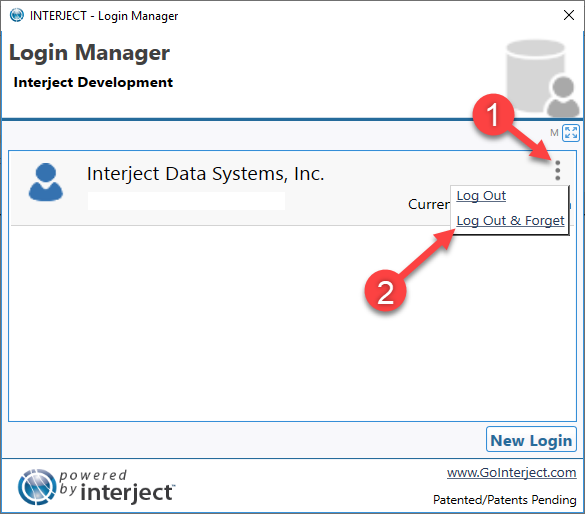Logging In/Out: Individual User
Estimated reading time: 3 minutesOverview
Logging in is simple and fast! Interject will remember your login for 30 days. You can also add multiple logins and switch accounts easily.
Note: Interject uses Webview2 for its login form. For instructions on how to use your browser instead, see Webview2/Browser Login.
Initial Interject Login
Step 1: Click the Login button on the Interject Ribbon to bring up the Login Manager.

Step 2: Click Sign into Interject.
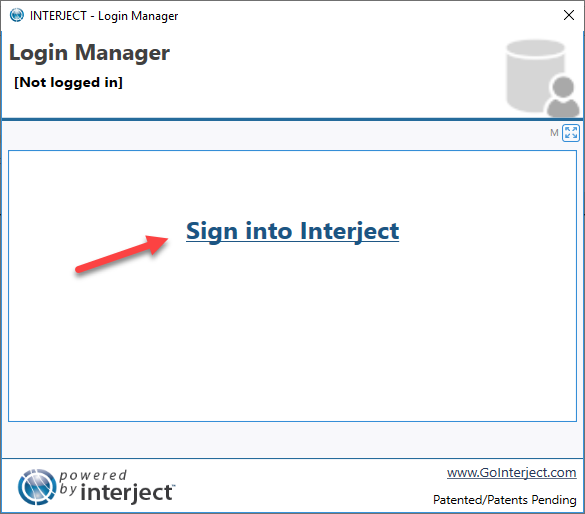
Step 3: Enter your credentials in the Interject Account form and click Login.
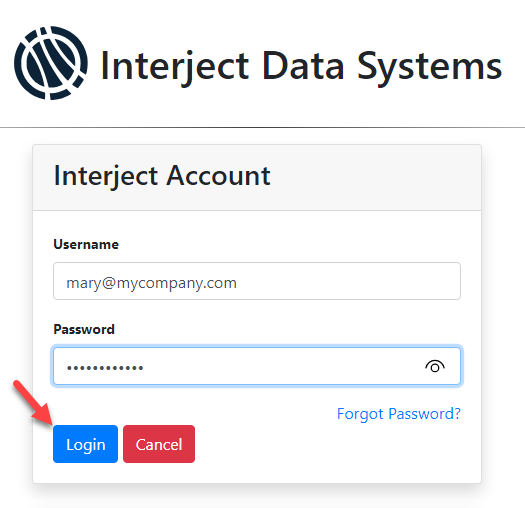
Step 4: If you click on Login again the Login Manager window appears where you can view the current logins.
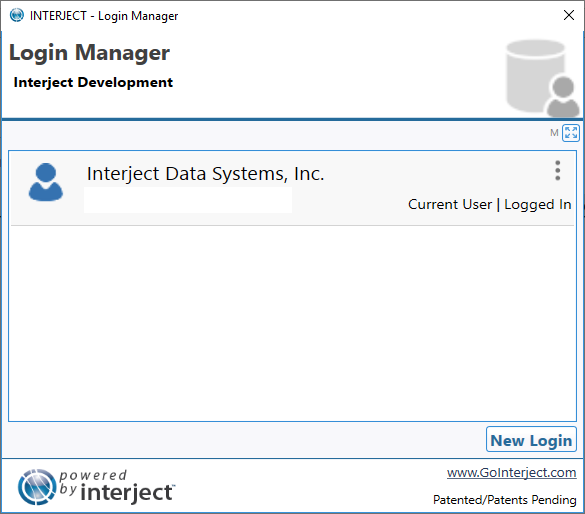
New Login
Step 1: To add a new login, first click the Login button on the Interject Ribbon.

Step 2: Click the New Login button and proceed to enter your credentials the same as in Initial Interject Login.
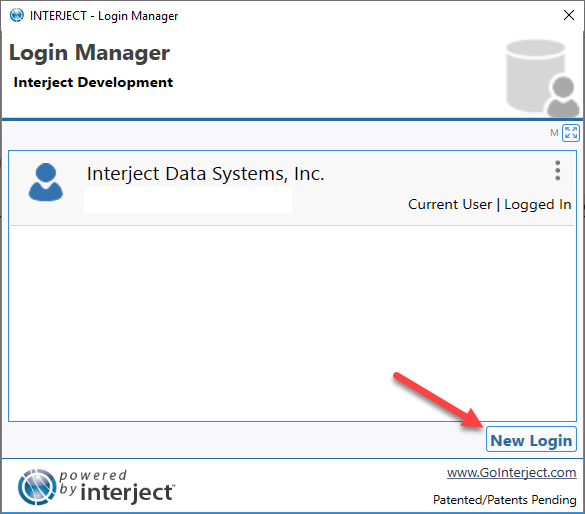
Logging Out
Logging out means Interject will delete the login tokens and not automatically log you in the next time you return.
To log out, you can click the ellipses on the account you wish to log out and click Log Out.
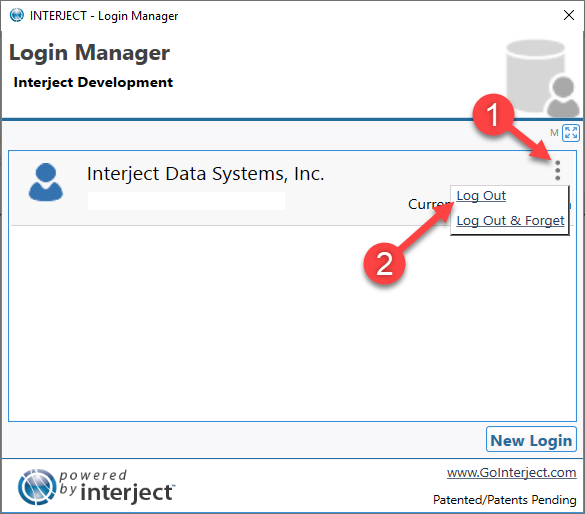
You may alternatively click the Logout button on the Interject ribbon.
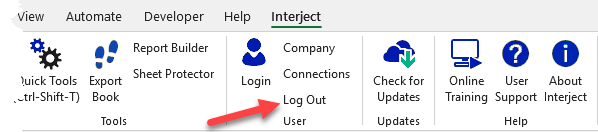
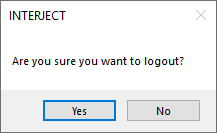
Log Back In
To log back in after you have been logged out, simply click the ellipses on the account you wish to log in and click Log In.
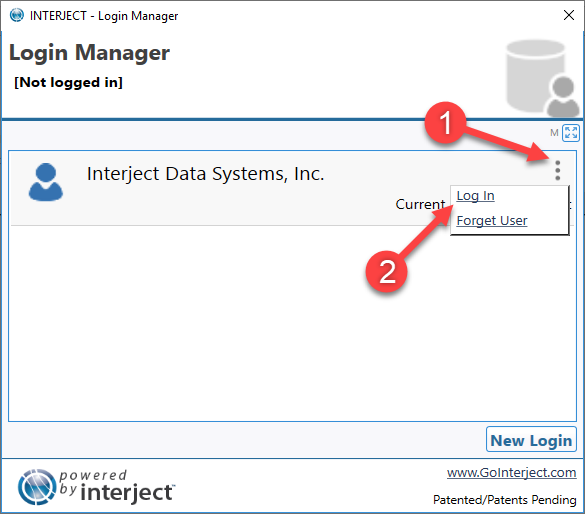
Switch Accounts
To switch between accounts, simply click the link of the account you wish to switch to.
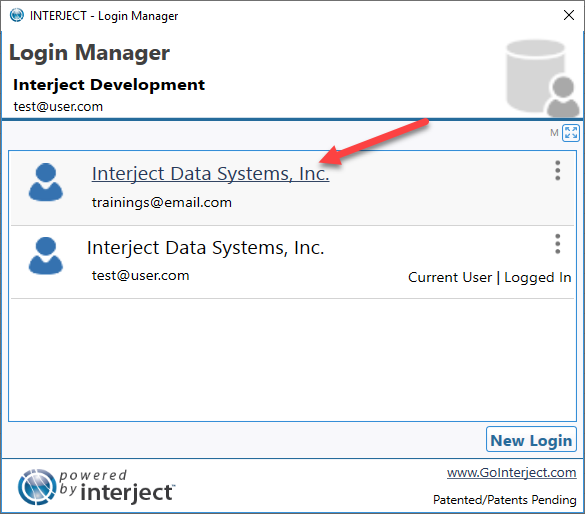
Forgetting Login Credentials
Forgetting credentials means the login token is deleted from the cache and the profile manager removed from the Login Manger. You will have to reenter your credentials the next time you wish to log in.
To log out and forget your credentials, click the ellipses on the account you wish to log out and forget and click Log Out & Forget.