Develop: Editing Data Save
Estimated reading time: 65 minutesOverview
In this example you will build from the previous report where you built a Data Pull. Here, you will walkthrough the steps in order to Save Data using the Interject function ReportSave. This function makes it convenient to modify the data source right inside of your Excel report without having to edit the data source directly.
In this Editing Data Save example, you will set up a data save that will allow you to edit a customer's contact name and title right from within the Excel report.
Note: The Customer Aging Report used in this example is a report that displays a customer's outstanding balances. It is not normally used to edit a customer directly. However, for this walkthrough demonstration purpose, you will modify the report in order to do so.
This walkthrough involves 6 main steps:
- Set up a Data Connection (completed already)
- Set up a Data Portal
- Setting up the report to handle the save
- Set up the ReportSave function
- Set up the Stored Procedures (SP) to handle the save
- Test the Stored Procedure & ReportSave
Note: This example uses Microsoft's Northwind Database. To download a minimized copy of the Northwind database for use in these labs, see here.
Setting Up the Data Connection
For the Data Connection for this example, you will use the connection previously set up here.
Setting Up the Data Portal
Step 1: Navigate to https://portal.gointerject.com and log in. Click on Data Portals on the left side bar and then the NEW DATA PORTAL button.
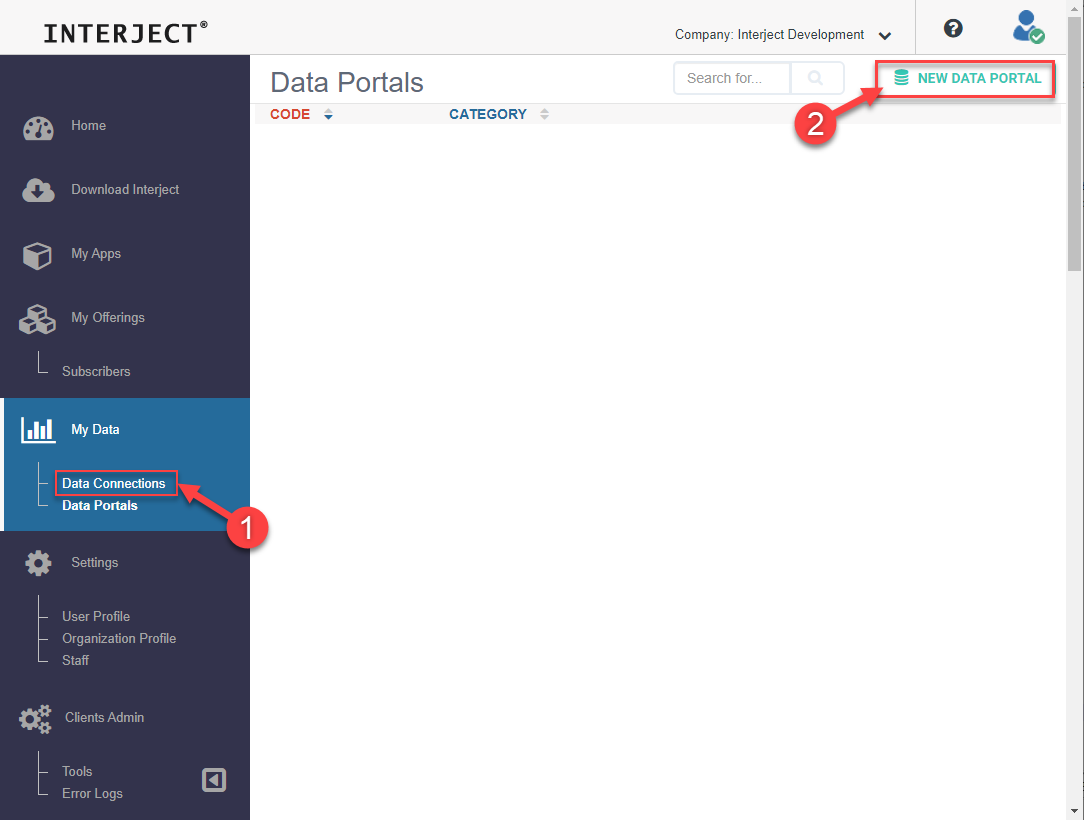
Step 2: Enter the following details on setting up the new data portal and click "CREATE DATA PORTAL".
- Data Portal Code: NorthwindEditingData_Save
- Description: Data portal for editing data save
- Category: Demo
- Connection: NorthwindExampleDB_MyName (replace "MyName" with your name)
- Command Type: Stored Procedure
- Stored Procedure/Command: NorthwindEditingDataSaveSP
Note: You will create the "NorthwindEditingDataSaveSP" Stored Procedure later
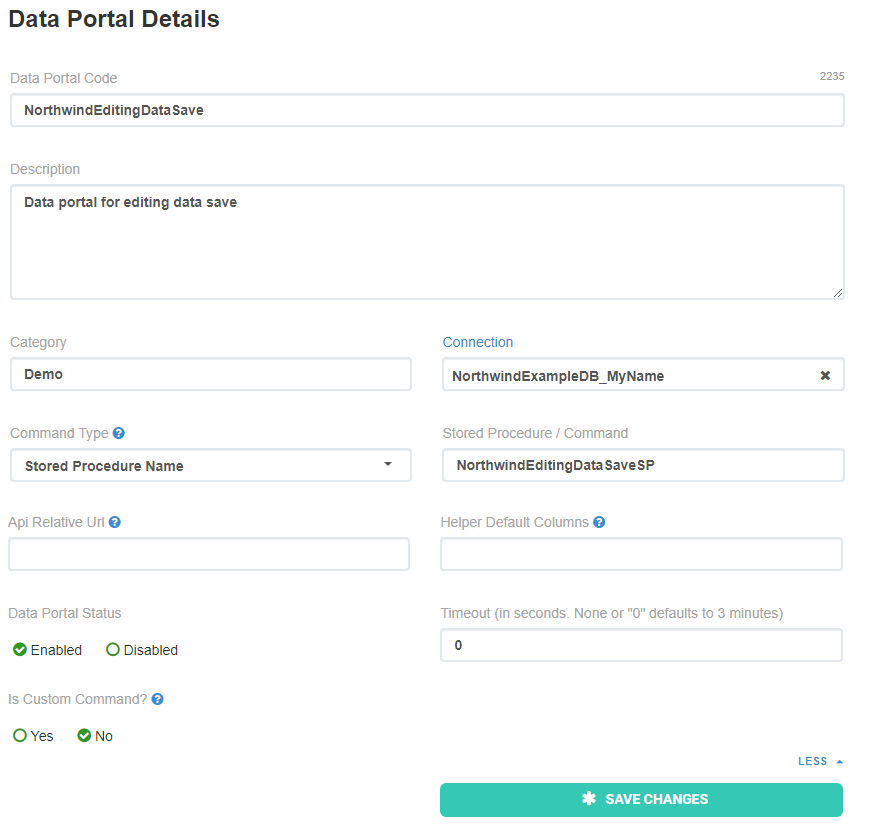
Step 3: After creating the data portal, scroll down and click Click here to add a System Parameter and ensure the Interject_RequestContext parameter is set.
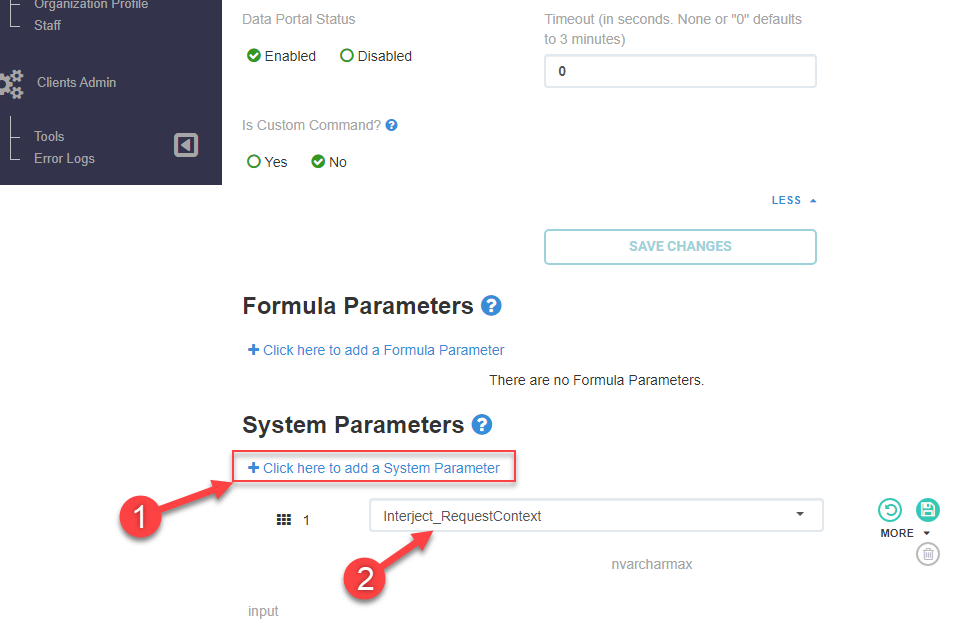
The System Parameter Interject_RequestContext will transfer contextual data to the Stored Procedure you will set up later. In this example you will not need this info but it is a good practice to set this parameter for all your Stored Procedures.
Setting Up the Report
Begin by opening up the report that was completed in the Data Pull. You will modify this report to set up the ReportSave.
Step 1: Ensure Market is entered as a Company Name filter and pull the data:
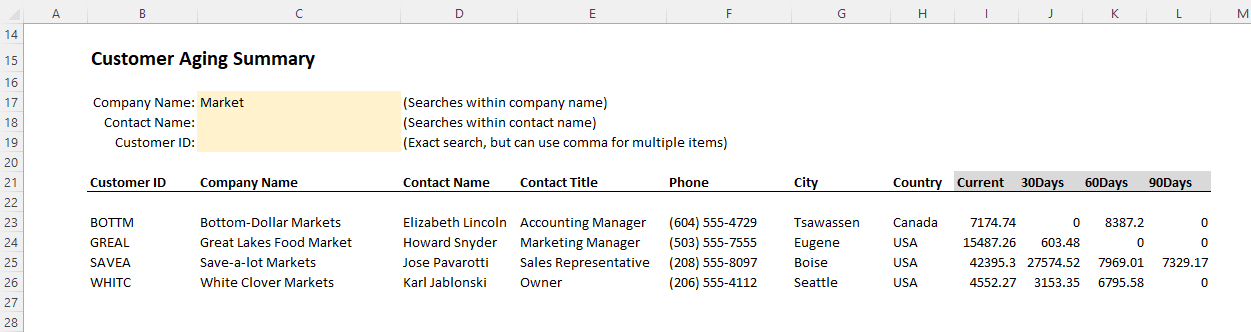
Step 2: Unfreeze the panes (if they are frozen):
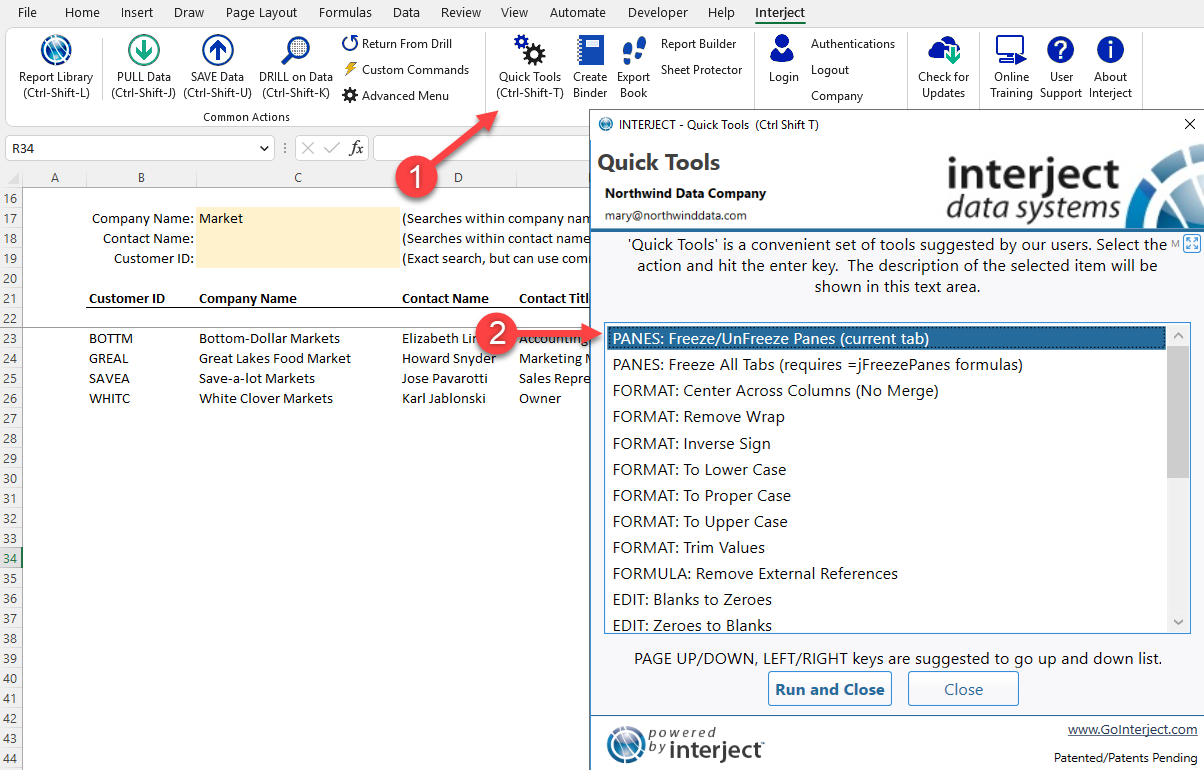
Step 3: Highlight the first two rows, right click within the selection and click Copy:
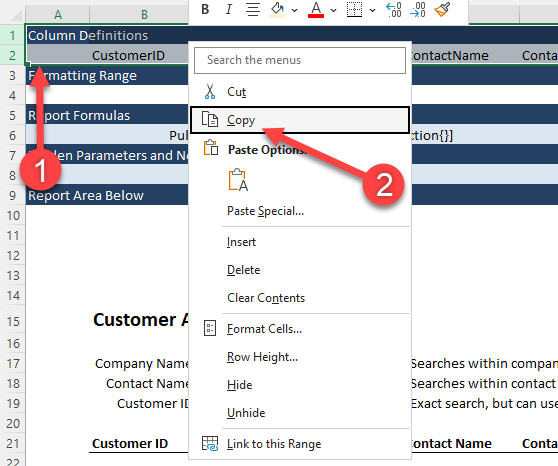
Step 4: Right click row 3 and click Insert Copied Cells:
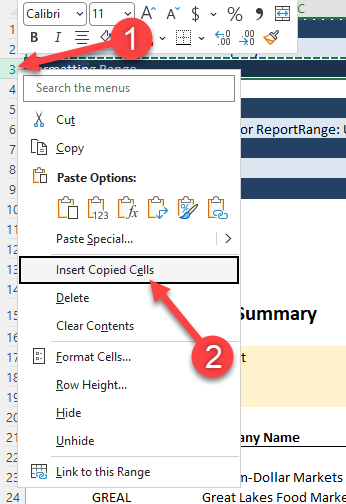
Step 5: Copy & paste the same 2 rows again this time by right clicking row 5 and Insert Copied Cells:
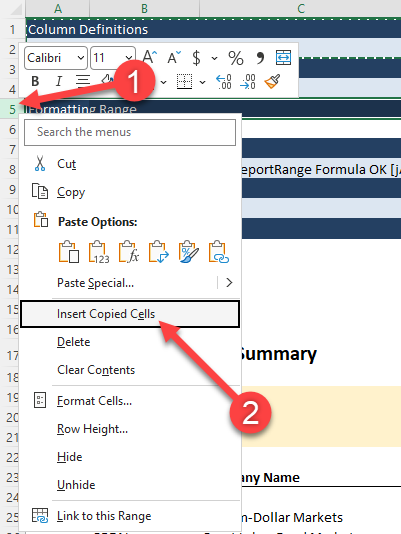
Step 6: Set up the configuration section:
- Enter [clear] in the last column (This will clear the messages when pulling)
- Clear all values in row 4 except the CustomerID, ContactName and ContactTitle (These are the column names that will be used to save to the data source)
- Enter MessageToUser in the last column on row 6 (The save will return a message in this column if necessary)
- Add a row below the row containing the ReportRange function (You will add the ReportSave function on this new row)
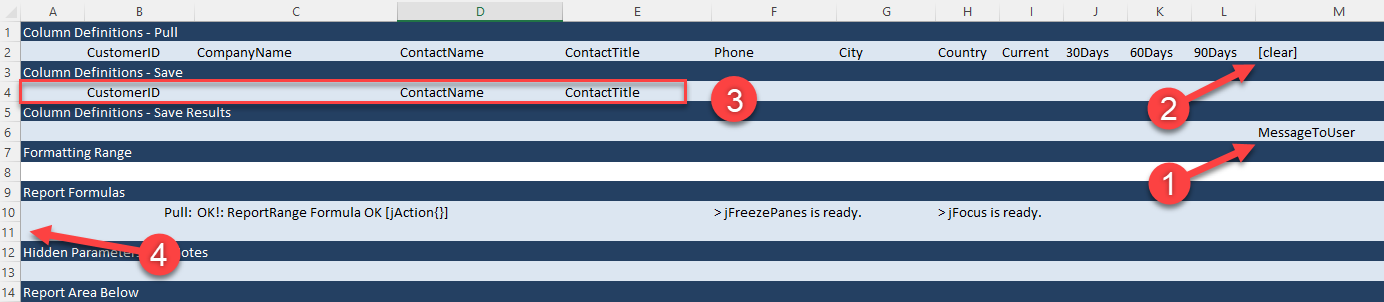
Setting Up the ReportSave Function
The only thing left to set up in this report is the actual ReportSave function.
Step 1: Click on the cell below the "ReportRange" function and enter =ReportSave() and click the fx button to bring up the Function Wizard:
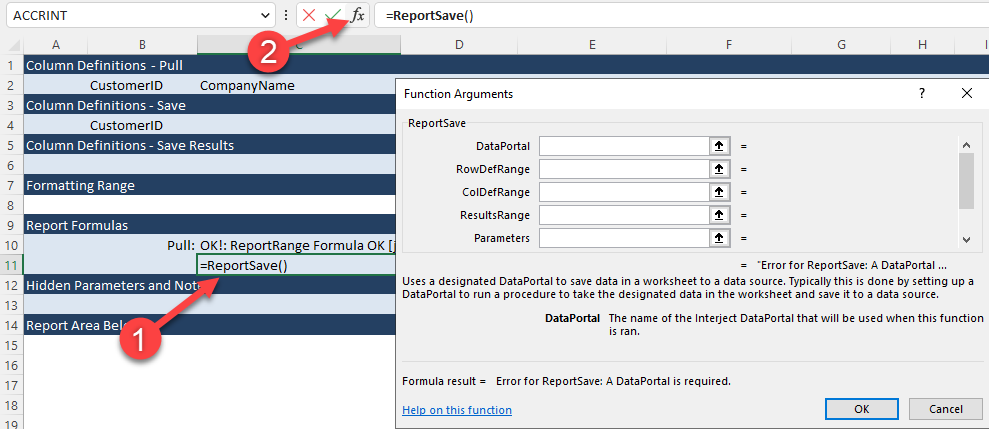
Step 2: Enter the following details in the Function Wizard:
- Data Portal: Enter the Data Portal you set up in the beginning.
- RowDefRange: This range defines the unique keys in the data source for each row. In this case it is the CustomerID. Enter the single column range for the CustomerIDs and be sure to select one row beyond the last ID (to allow expansion).
- ColDefRange: Enter 4:4. This range contains the columns that will be saved.
- ResultsRange: Enter 6:6. This range represents the return message to the user.
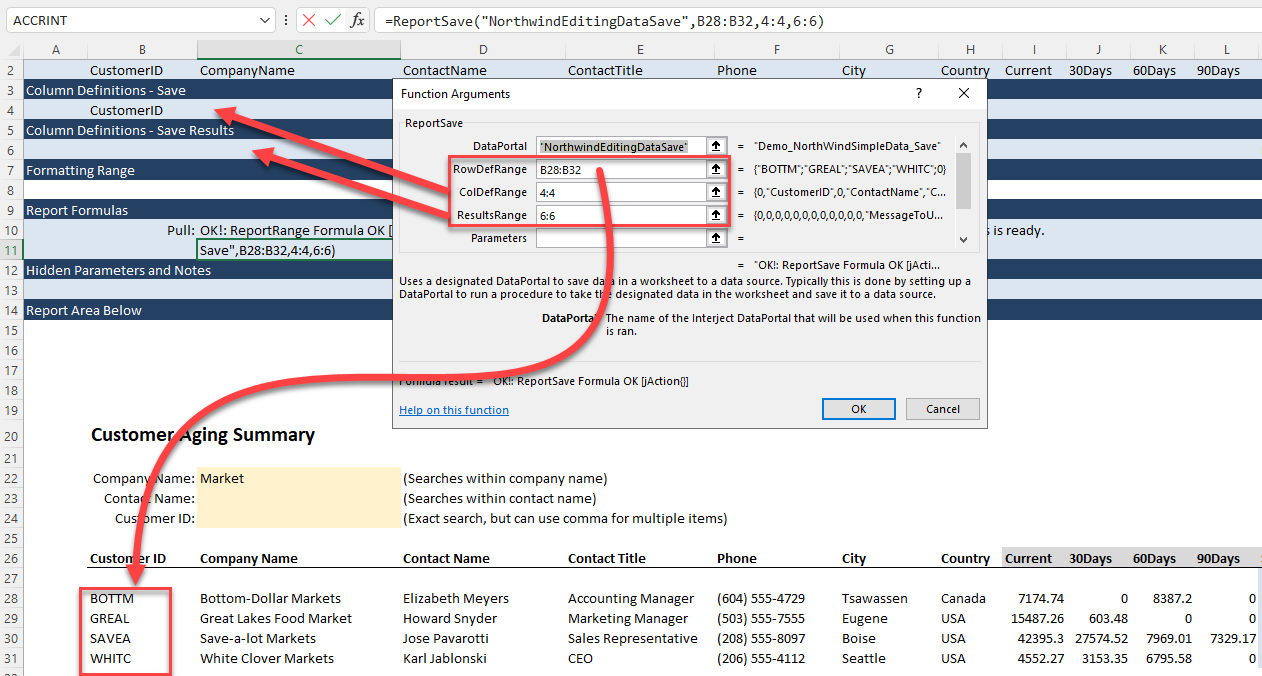
Everything is now ready for the ReportSave. You can further customize your report with styling and colors if you like:
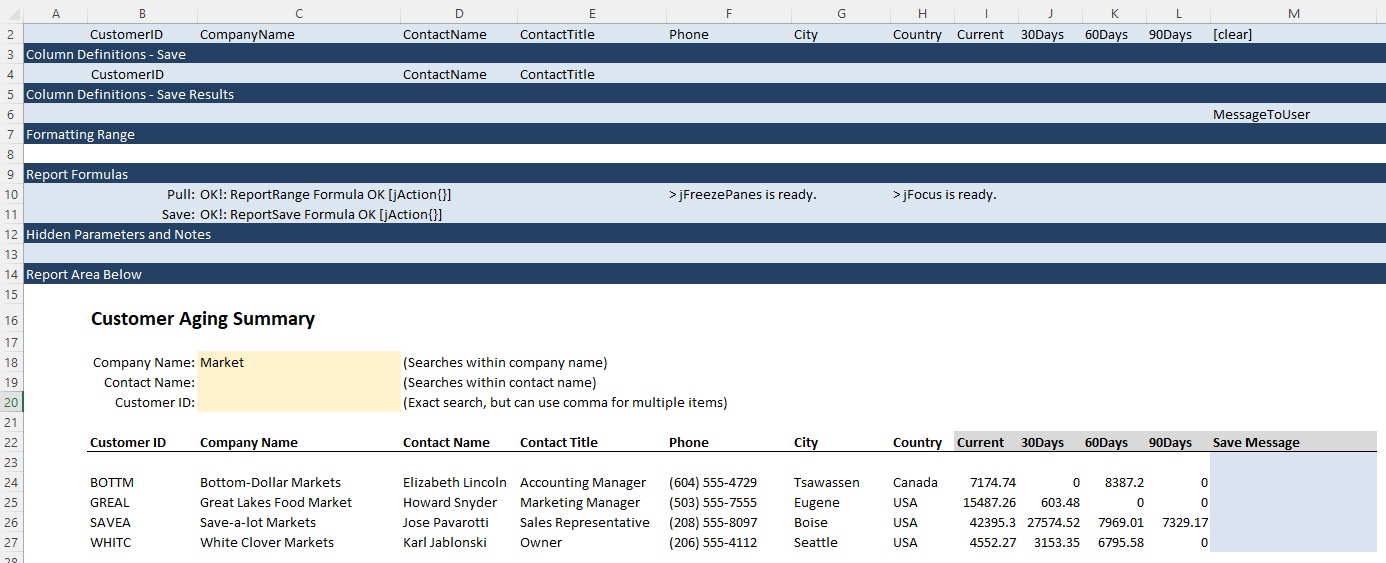
Setting Up the Stored Procedure
Now that the ReportSave function is completed, Interject can use it to generate an example Stored Procedure for your save.
Step 1: First click on the cell that contains the ReportSave. Ensure the Advanced Menu is displayed. Click on System and then View SQL Template For ActiveCell:
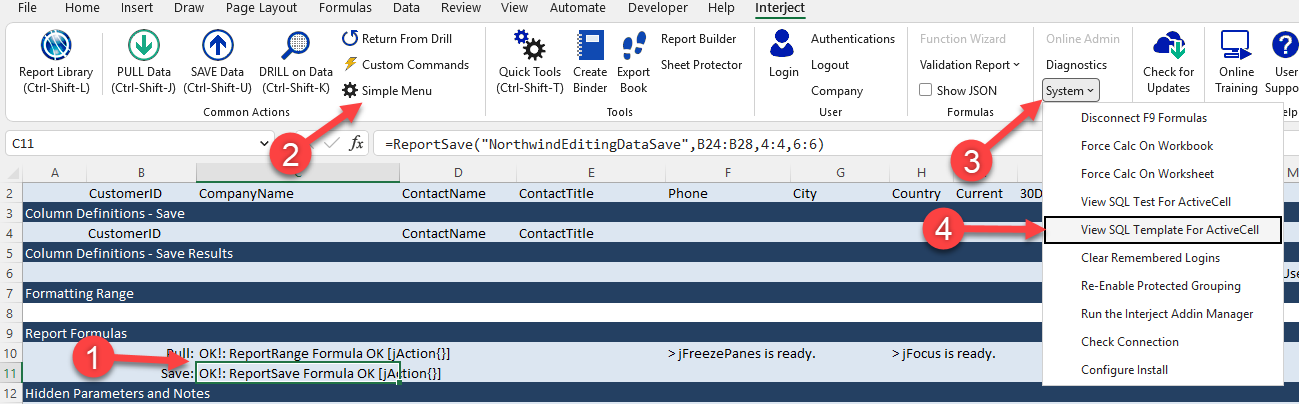
Step 2: Highlight the SQL code in the new window and copy the contents to the clipboard:
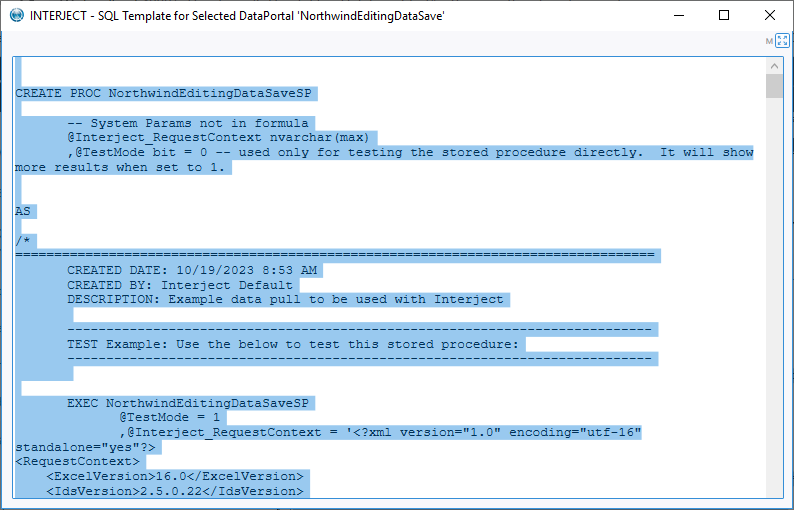
Step 3: Open up the database you want to use and paste the copied SQL code into a new query:

Add the RequestContext_Parse Stored Procedure
The template that is created by Interject references a Stored Procedure called "RequestContext_Parse". This SP will process the XML data that is passed to your SP via the "Interject_RequestContext" parameter. After processing this data, you will have SP variables you can use within your SP (e.g. "@Interject_UserID", "@Interject_LoginDateUTC"). In order for the Data save Stored Procedure to work, you will need this Stored Procedure. If you do not currently have it, you can create it. In your database, open up a new query and execute the following code:
/****** Object: StoredProcedure [dbo].[RequestContext_Parse] Script Date: 12/20/2022 11:23:26 AM ******/
SET ANSI_NULLS ON
GO
SET QUOTED_IDENTIFIER ON
GO
CREATE proc [dbo].[RequestContext_Parse]
@Interject_RequestContext nvarchar(max)
,@ExcelVersion nvarchar(100) = '' output
,@IdsVersion nvarchar(100) = '' output
,@FileName nvarchar(1000) = '' output
,@FilePath nvarchar(1000) = '' output
,@TabName nvarchar(1000) = '' output
,@CellRange nvarchar(100) = '' output
,@SourceFunction nvarchar(100) = '' output
,@UtcOffset decimal(6,4) = 0 output
,@ColDefItemsDelimited nvarchar(max) = '' output
,@ResultDefItemsDelimited nvarchar(max) = '' output
,@RowDefItemsDelimited nvarchar(max) = '' output
,@MachineLoginName nvarchar(100) = '' output
,@MachineName nvarchar(100) = '' output
,@Interject_UserID nvarchar(100) = '' output
,@Interject_ClientID nvarchar(100) = '' output
,@Interject_LoginName nvarchar(100) = '' output
,@Interject_LoginAuthTypeID int = 0 output
,@Interject_LoginDateUTC datetime = null output
,@Interject_UserRolesDelimited nvarchar(max) = '' output
,@UserContextEncrypted nvarchar(4000) = '' output
,@Interject_XMLDataToSave nvarchar(max) = null output
as
/*
This SP is a helper to pull all data from the RequestContext that is passed from Interject. Below
are examples to pull all the data or just a couple values that you need (which is much less typing)
declare
@Interject_RequestContext nvarchar(max)
,@ExcelVersion nvarchar(100)
,@IdsVersion nvarchar(100)
,@FileName nvarchar(1000)
,@FilePath nvarchar(1000)
,@TabName nvarchar(1000)
,@CellRange nvarchar(100)
,@SourceFunction nvarchar(100)
,@UtcOffset decimal(6,4)
,@ColDefItemsDelimited nvarchar(max)
,@ResultDefItemsDelimited nvarchar(max)
,@RowDefItemsDelimited nvarchar(max)
,@MachineLoginName nvarchar(100)
,@MachineName nvarchar(100)
,@Interject_UserID nvarchar(100)
,@Interject_ClientID nvarchar(100)
,@Interject_LoginName nvarchar(100)
,@Interject_LoginAuthTypeID int
,@Interject_LoginDateUTC datetime
,@Interject_UserRolesDelimited nvarchar(max)
,@UserContextEncrypted nvarchar(4000)
,@Interject_XMLDataToSave nvarchar(max)
set @Interject_RequestContext =
'<?xml version="1.0" encoding="utf-16" standalone="yes"?>
<RequestContext>
<ExcelVersion>14.0</ExcelVersion>
<IdsVersion>2.2.5.13</IdsVersion>
<FileName>Interject_TestFile (version 1).xlsb</FileName>
<FilePath>C:\Users\jeffh-high\AppData\Roaming\Microsoft\Excel</FilePath>
<TabName>DB_ReportRangeShort</TabName>
<CellRange>C6</CellRange>
<SourceFunction>Range</SourceFunction>
<UtcOffset>7</UtcOffset>
<ColDefItems>
<Value>customerid</Value>
<Value>companyname</Value>
<Value>contactname</Value>
<Value>contacttitle</Value>
<Value>address</Value>
<Value>city</Value>
<Value>region</Value>
<Value>phone</Value>
<Value>fax</Value>
</ColDefItems>
<ResultDefItems>
<Value>customerid</Value>
<Value>companyname</Value>
</ResultDefItems>
<RowDefItems>
<Value Row="1">customerid</Value>
<Value Row="2">companyname</Value>
</RowDefItems>
<UserContext>
<MachineLoginName>jeffh-high</MachineLoginName>
<MachineName>IJECT-VMWARE7</MachineName>
<UserId>UoSnjxR2bD</UserId>
<ClientId>CKuWBCtT</ClientId>
<LoginName>jeffh@gointerject.com</LoginName>
<LoginAuthTypeId>10</LoginAuthTypeId>
<LoginDateUtc>06/16/2014 11:04:08</LoginDateUtc>
<UserRoles>
<Role>SysAdmin</Role>
<Role>SchedulerAdmin</Role>
<Role>CustomItems</Role>
</UserRoles>
</UserContext>
<UserContextEncrypted>KAJeycwLWiy0t4Xe4GxPiI0sskc=</UserContextEncrypted>
<XMLDataToSave>
<c Column="Row" OrigValue="Row" />
<c Column="Start" OrigValue="Start" />
<c Column="CodeInputs" OrigValue="CodeInputs" />
<c Column="Description" OrigValue="Description" />
<c Column="End" OrigValue="End" />
<c Column="Duration" OrigValue="Duration" />
<c Column="Client" OrigValue="Client" />
<c Column="Code1" OrigValue="Code1" />
<c Column="Code2" OrigValue="Code2" />
<c Column="Code3" OrigValue="Code3" />
<c Column="Code4" OrigValue="Code4" />
<c Column="ChargeCategory" OrigValue="ChargeCategory" />
<r>
<Row>18</Row>
<Start>0.291666666666667</Start>
<CodeInputs>.ids.dev..</CodeInputs>
<Description>upgrade timelook</Description>
<End />
<Duration>15.4</Duration>
<Client>ids</Client>
<Code1>dev</Code1>
<Code2 />
<Code3 />
<Code4 />
<ChargeCategory>NB</ChargeCategory>
</r>
</XMLDataToSave>
</RequestContext>
'
exec [dbo].[RequestContext_Parse]
@Interject_RequestContext = @Interject_RequestContext
,@ExcelVersion = @ExcelVersion output
,@IdsVersion = @IdsVersion output
,@FileName = @FileName output
,@FilePath = @FilePath output
,@TabName = @TabName output
,@CellRange = @CellRange output
,@SourceFunction = @SourceFunction output
,@UtcOffset = @UtcOffset output
,@ColDefItemsDelimited = @ColDefItemsDelimited output
,@ResultDefItemsDelimited = @ResultDefItemsDelimited output
,@RowDefItemsDelimited = @RowDefItemsDelimited output
,@MachineLoginName = @MachineLoginName output
,@MachineName = @MachineName output
,@Interject_UserID = @Interject_UserID output
,@Interject_ClientID = @Interject_ClientID output
,@Interject_LoginName = @Interject_LoginName output
,@Interject_LoginAuthTypeID = @Interject_LoginAuthTypeID output
,@Interject_LoginDateUTC = @Interject_LoginDateUTC output
,@Interject_UserRolesDelimited = @Interject_UserRolesDelimited output
,@UserContextEncrypted = @UserContextEncrypted output
,@Interject_XMLDataToSave = @Interject_XMLDataToSave output
Select
@ExcelVersion as '@ExcelVersion'
,@IdsVersion as '@IdsVersion'
,@FileName as '@FileName'
,@FilePath as '@FilePath '
,@TabName as '@TabName'
,@CellRange as '@CellRange'
,@SourceFunction as '@SourceFunction'
,@UtcOffset as '@UtcOffset'
,@ColDefItemsDelimited as '@ColDefItemsDelimited'
,@ResultDefItemsDelimited as '@ResultDefItemsDelimited'
,@RowDefItemsDelimited as '@RowDefItemsDelimited'
,@MachineLoginName as '@MachineLoginName'
,@MachineName as '@MachineName'
,@Interject_UserID as '@Interject_UserID'
,@Interject_ClientID as '@Interject_ClientID'
,@Interject_LoginName as '@Interject_LoginName'
,@Interject_LoginAuthTypeID as '@Interject_LoginAuthTypeID'
,@Interject_LoginDateUTC as '@Interject_LoginDateUTC'
,@Interject_UserRolesDelimited as '@Interject_UserRolesDelimited'
,@UserContextEncrypted as '@UserContextEncrypted'
,@Interject_XMLDataToSave as '@Interject_XMLDataToSave'
-- since all parameters are optional, you can also just ask for the values you need like below
exec [dbo].[RequestContext_Parse]
@Interject_RequestContext = @Interject_RequestContext
,@Interject_LoginName = @Interject_LoginName output
,@Interject_UserID = @Interject_UserID output
Select
@Interject_UserID as '@Interject_UserID'
,@Interject_LoginName as '@Interject_LoginName'
*/
set nocount on
declare @Interject_RequestContextXML as xml
set @Interject_RequestContextXML = @Interject_RequestContext
select
@ExcelVersion = T.c.value('./ExcelVersion[1]', 'nvarchar(100)')
,@IdsVersion = T.c.value('./IdsVersion[1]', 'nvarchar(100)')
,@FileName = T.c.value('./FileName[1]', 'nvarchar(1000)')
,@FilePath = T.c.value('./FilePath[1]', 'nvarchar(1000)')
,@TabName = T.c.value('./TabName[1]', 'nvarchar(1000)')
,@CellRange = T.c.value('./CellRange[1]', 'nvarchar(100)')
,@SourceFunction = T.c.value('./SourceFunction[1]', 'nvarchar(100)')
,@UtcOffset = T.c.value('./UtcOffset[1]', 'decimal(6,4)')
,@MachineLoginName = T.c.value('./UserContext[1]/MachineLoginName[1]', 'nvarchar(100)')
,@MachineName = T.c.value('./UserContext[1]/MachineName[1]', 'nvarchar(100)')
,@Interject_UserID = T.c.value('./UserContext[1]/UserId[1]', 'nvarchar(100)')
,@Interject_ClientID = T.c.value('./UserContext[1]/ClientId[1]', 'nvarchar(100)')
,@Interject_LoginName = T.c.value('./UserContext[1]/LoginName[1]', 'nvarchar(100)')
,@Interject_LoginAuthTypeID = T.c.value('./UserContext[1]/LoginAuthTypeId[1]', 'int')
,@Interject_LoginDateUTC = T.c.value('./UserContext[1]/LoginDateUtc[1]', 'datetime')
,@UserContextEncrypted = T.c.value('./UserContextEncrypted[1]', 'nvarchar(100)')
from @Interject_RequestContextXML.nodes('/RequestContext') T(c)
set @Interject_XMLDataToSave = cast(@Interject_RequestContextXML.query('/RequestContext/XMLDataToSave') as nvarchar(max))
-- UserRolesDelimited
Select @Interject_UserRolesDelimited =
STUFF
(
(
SELECT ',' + T.c.value('.', 'nvarchar(100)')
from @Interject_RequestContextXML.nodes('RequestContext/UserContext[1]/UserRoles[1]/Role') T(c)
ORDER BY T.c.value('.', 'nvarchar(100)')
FOR XML PATH ('')
)
,1
,1
,''
)
-- ColDefItemsDelimited
Select @ColDefItemsDelimited =
STUFF
(
(
SELECT ',' + T.c.value('.', 'nvarchar(500)')
from @Interject_RequestContextXML.nodes('RequestContext/ColDefItems/Value') T(c)
ORDER BY T.c.value('.', 'nvarchar(500)')
FOR XML PATH ('')
)
,1
,1
,''
)
-- ResultDefItemsDelimited
Select @ResultDefItemsDelimited =
STUFF
(
(
SELECT ',' + T.c.value('.', 'nvarchar(500)')
from @Interject_RequestContextXML.nodes('RequestContext/ResultDefItems/Value') T(c)
ORDER BY T.c.value('.', 'nvarchar(500)')
FOR XML PATH ('')
)
,1
,1
,''
)
-- RowDefItemsDelimited
Select @RowDefItemsDelimited =
STUFF
(
(
SELECT ',' + isnull(T.c.value('.', 'nvarchar(500)'),'')
+ isnull('|' + T.c.value('./@Row', 'nvarchar(500)'),'')
from @Interject_RequestContextXML.nodes('RequestContext/RowDefItems/Value') T(c)
ORDER BY T.c.value('.', 'nvarchar(500)')
FOR XML PATH ('')
)
,1
,1
,''
)
GO
Modifying the Stored Procedure
The SQL auto generated template by Interject is formatted based on the ReportSave function within your report. It includes the definitions you set in that function to build the Stored Procedure. It also includes some example code. Some of this code you may choose to use depending on your purposes but other code you will not need and can delete. The following walks you through the major sections of the code with instructions on the changes. Deletions are marked with red highlight, changes are marked in yellow.
Parameters
There are 2 parameters in the SP. The first one, Interject_RequestContext, was the System Parameter you set up previously in the Data Portal. Again, this XML contextual information will be passed by Interject to the SP upon execution.
The second parameter is a TestMode bit. If you are testing, you can set the value to 1 to print out detailed information upon execution. This will also rollback any changes so your database remains unchanged during testing.

Testing
The next section is a commented out code used for testing. If you want to test your SP, you can simply highlight the text within and execute it. Notice at the end the ContactName and ContactTitle data are sent for each row in your report. You can change this data if you desire for testing purposes.
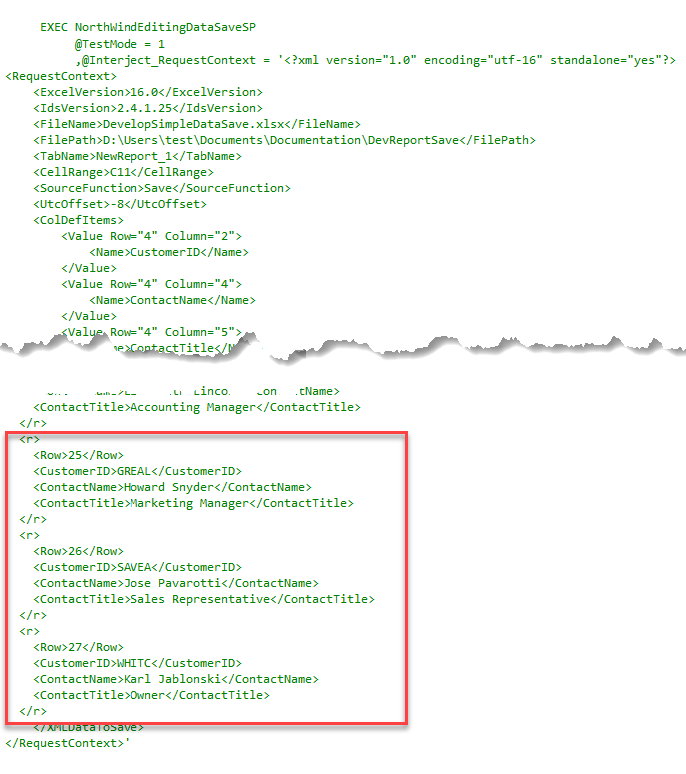
Context Parameters
This section declares and sets variables with the RequestContext_Parse SP. This SP takes in the XML data sent by Interject and parses it into variables that you can use within your SP.
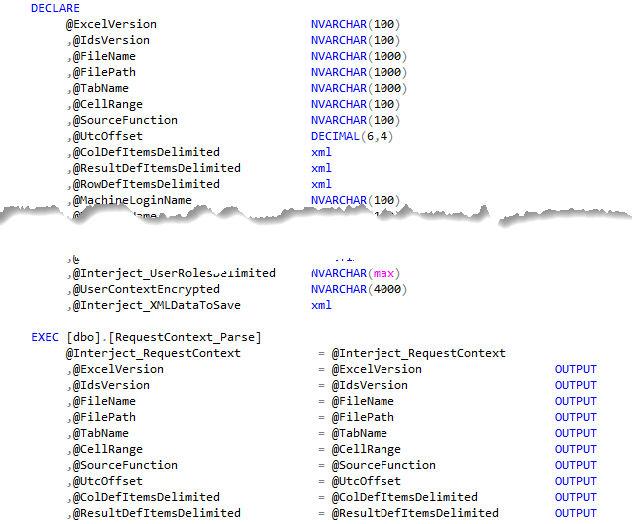
Error Message
The ErrorMessageToUser is declared as blank to begin with. If the execution of the SP encounters any errors, it will set this variable with a message.

Data To Process
This section declares a table variable (@DataToProcess) that will be used to store all the data that will be processed in the save. Each record includes the corresponding row in Excel (_ExcelRow), and a message (_MessageToUser) that can be sent back to the user.
The last two columns (ExampleColumnKey and ExampleColumnValue) are just examples used to validate the data coming in. They are not used in this example so delete them. You also need to change the data types and size to match your data.
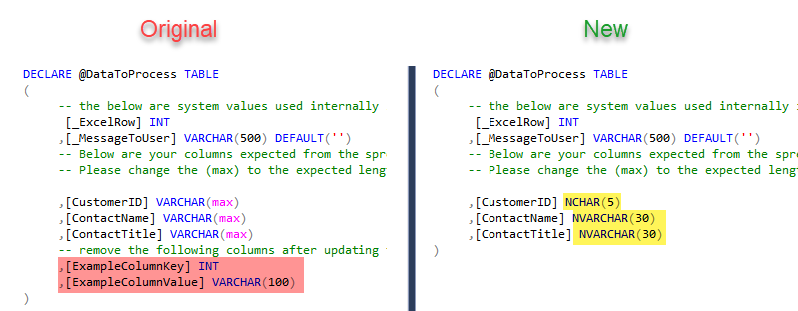
Inserting the Data to Process
This section will take the XML data sent by Interject from your report and put it into the @DataToProcess table. Again, you can delete the ExampleColumnKey and ExampleColumnValue columns and change the data types and size to match your data.
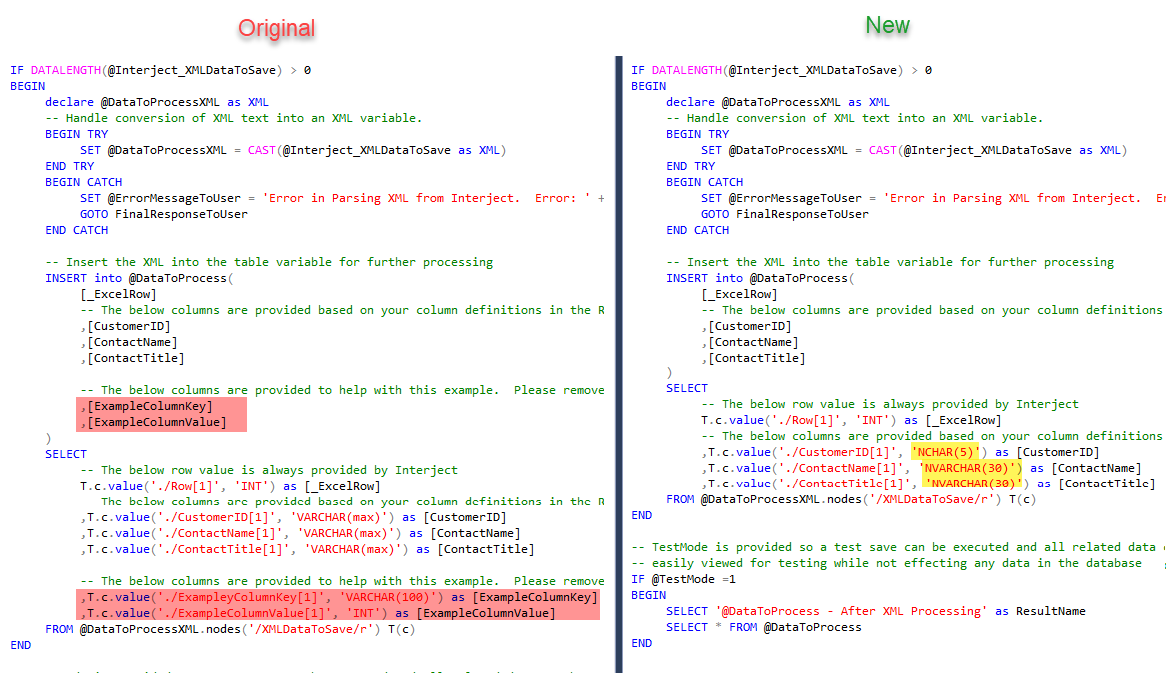
Validations
Now that you have all the data from your report into a table, you can do some validations on it before your target data source is updated. This section will run through certain validations and marks the _MessageToUser upon a check. This is example code. You can use and modify it to match your report and data or you can delete it. There are 5 parts:
- Validating a parameter is a certain value (not used in this example)
- Validating the data to save does not contain duplicate keys (change data type and size to match your data)
- Validating a required column is not blank (not used in this example)
- Validating a column has certain text (not used in this example)
- If any validation checks recorded a message, this SP will GOTO the end and not update any records (it will show the user the message on the corresponding row)
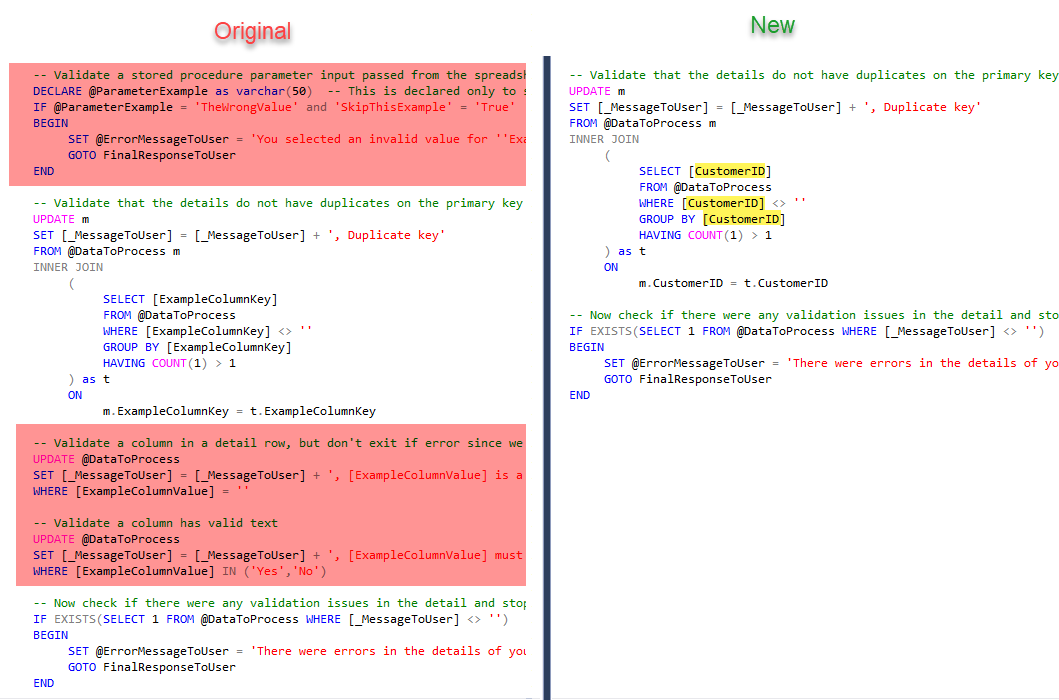
ChangeLog
You can delete the "CREATE TABLE #ExampleTableToUpdate" part, it is not used in this example.
Next, another table variable is declared. The @ChangeLog table will be filled with information regarding the changes to the data, such as the row in the Excel report, the type of change that was done, and the corresponding key.
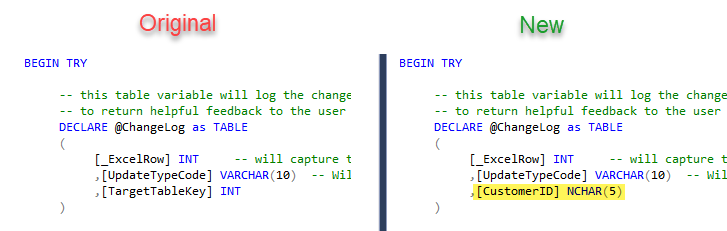
Merge
This section is where the data from your report (located in the @DataToProcess table), is merged with the target table in your database. It first declares a transaction. This is so the following changes can either be committed if no errors or rolled back if there is an error.
Next it merges by joining the tables on your key and updating the desired columns when there is a change detected.
Finally, it outputs the change information to the @ChangeLog table.
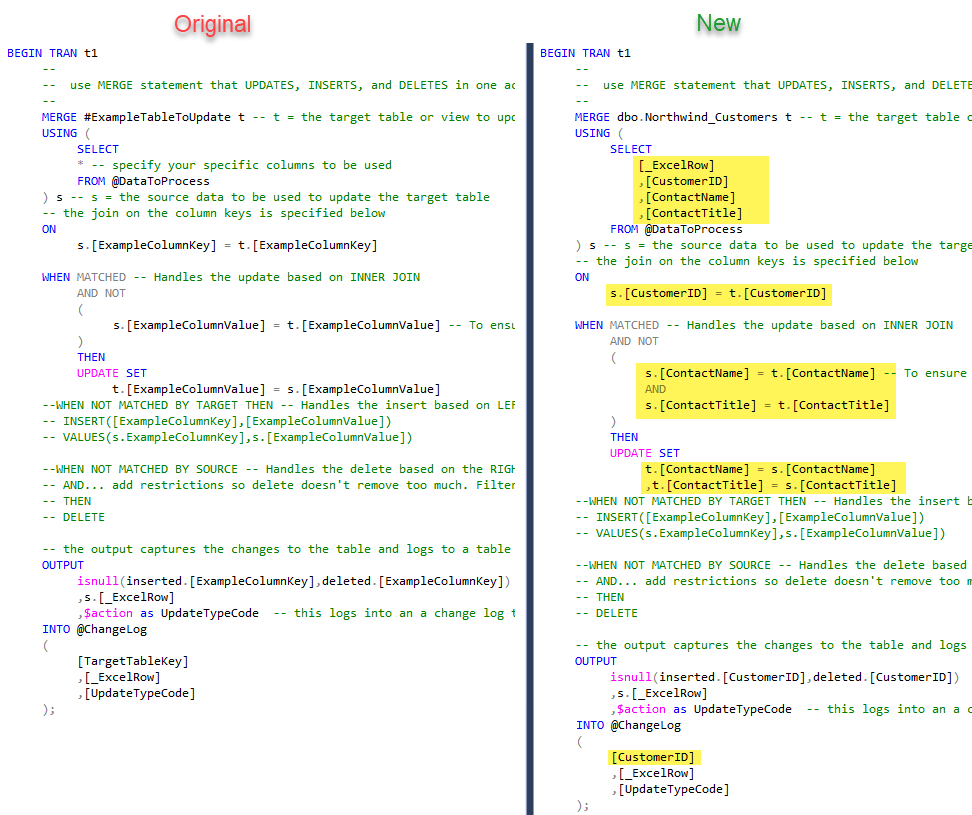
Set Message To User
This section sets the message that will be displayed to the user by comparing the action values in the @ChangeLog table. You can change the message to anything you like.
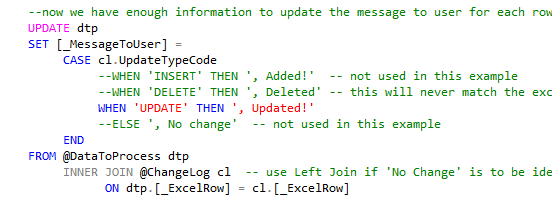
Final Response To User
This last section simply returns the message on each row back to the user. This could be an "Update" or an error message if it was set previously.
It also raises an error message if the parameter @ErrorMessageToUser was set.
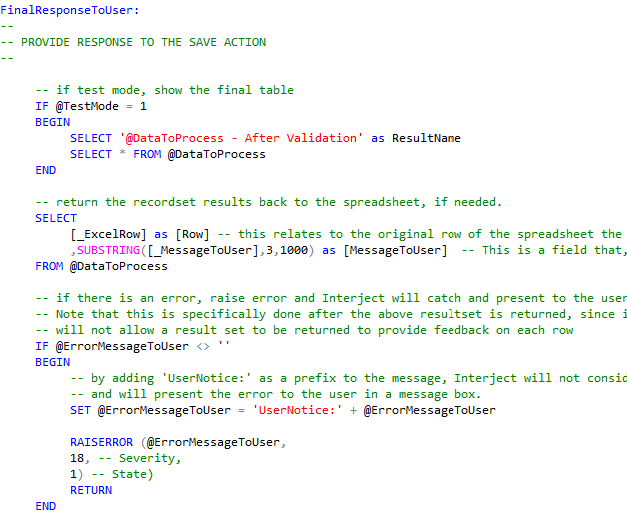
Final Stored Procedure
Now that the Stored Procedure is finished, execute it to save it.
The following is the finished SP:
CREATE OR ALTER PROC [dbo].[NorthwindEditingDataSaveSP]
-- System Params not in formula
@Interject_RequestContext nvarchar(max)
,@TestMode bit = 0 -- used only for testing the stored procedure directly. It will show more results when set to 1.
AS
/*
==================================================================================
CREATED DATE: 3/7/2023 8:22 AM
CREATED BY: Interject Default
DESCRIPTION: Example data pull to be used with Interject
---------------------------------------------------------------------------
TEST Example: Use the below to test this stored procedure:
---------------------------------------------------------------------------
EXEC dbo.NorthwindEditingDataSaveSP
@TestMode = 1
,@Interject_RequestContext = '<?xml version="1.0" encoding="utf-16" standalone="yes"?>
<RequestContext>
<ExcelVersion>16.0</ExcelVersion>
<IdsVersion>2.4.1.25</IdsVersion>
<FileName>DevelopEditingDataSave.xlsx</FileName>
<FilePath>D:\Users\Testing\Documents\Documentation\DevReportSave</FilePath>
<TabName>NewReport_1</TabName>
<CellRange>C11</CellRange>
<SourceFunction>Save</SourceFunction>
<UtcOffset>-8</UtcOffset>
<ColDefItems>
<Value Row="4" Column="2">
<Name>CustomerID</Name>
</Value>
<Value Row="4" Column="4">
<Name>ContactName</Name>
</Value>
<Value Row="4" Column="5">
<Name>ContactTitle</Name>
</Value>
</ColDefItems>
<ResultDefItems>
<Value Row="6" Column="13">
<Name>MessageToUser</Name>
</Value>
</ResultDefItems>
<RowDefItems>
<Value Row="24" Column="2" ColumnName="CustomerID">
<Name>BOTTM</Name>
</Value>
<Value Row="25" Column="2" ColumnName="CustomerID">
<Name>GREAL</Name>
</Value>
<Value Row="26" Column="2" ColumnName="CustomerID">
<Name>SAVEA</Name>
</Value>
<Value Row="27" Column="2" ColumnName="CustomerID">
<Name>WHITC</Name>
</Value>
</RowDefItems>
<UserContext>
<MachineLoginName>test</MachineLoginName>
<MachineName>1234</MachineName>
<FullName> </FullName>
<UserId>1234</UserId>
<ClientId>1234</ClientId>
<LoginName>test@email.com</LoginName>
<LoginAuthTypeId>10</LoginAuthTypeId>
<LoginDateUtc>03/06/2023 3:52:17</LoginDateUtc>
<UserRoles>
<Role></Role>
</UserRoles>
</UserContext>
<UserContextEncrypted>Encrypted only through interject api protocol, not direct connection</UserContextEncrypted>
<XMLDataToSave>
<c Column="Row" OrigValue="Row" />
<c Column="CustomerID" OrigValue="CustomerID" />
<c Column="ContactName" OrigValue="ContactName" />
<c Column="ContactTitle" OrigValue="ContactTitle" />
<r>
<Row>24</Row>
<CustomerID>BOTTM</CustomerID>
<ContactName>Elizabeth Lincoln</ContactName>
<ContactTitle>Accounting Manager</ContactTitle>
</r>
<r>
<Row>25</Row>
<CustomerID>GREAL</CustomerID>
<ContactName>Howard Snyder</ContactName>
<ContactTitle>Marketing Manager</ContactTitle>
</r>
<r>
<Row>26</Row>
<CustomerID>SAVEA</CustomerID>
<ContactName>Jose Pavarotti</ContactName>
<ContactTitle>Sales Representative</ContactTitle>
</r>
<r>
<Row>27</Row>
<CustomerID>WHITC</CustomerID>
<ContactName>Karl Jablonski</ContactName>
<ContactTitle>Owner</ContactTitle>
</r>
</XMLDataToSave>
</RequestContext>'
---------------------------------------------------------------------------
Validation Example:
---------------------------------------------------------------------------
Note: By adding 'UserNotice:' to the error message, Interject will show the message in an alert box and not flag the formula with an error.
Without it, the formula will show an error with the text the user can click into.
IF @ParameterName = 'TheWrongValue'
BEGIN
RAISERROR ('UserNotice:You selected an invalid value. Unable to continue.',
18, -- Severity,
1) -- State)
RETURN
END
---------------------------------------------------------------------------
Reserved Parameters:
---------------------------------------------------------------------------
Note: If the below parameters are added to your stored procedure and to the
data portal parameter list, Interject will pass the related value automatically.
@Interject_XMLDataToSave varchar(max) - Required for saving data. It contains XML for the designated cells values.
@Interject_ColDefItems varchar(max) - Provides the Column Definitions in XML designated within the report formula.
@Interject_RowDefItems varchar(max) - Provides the Row Definitions in XML designated within the report formula.
@Interject_SourceFileAndPath varchar(500) - Provides the path and file name delimited by '|' of the current file.
@Interject_SourceFilePathAndTab varchar(1000) - Provides the path, file name and active tab name delimited by '|' of the current file.
@Interject_LocalTimeZoneOffset money - Provides a number (0.000) that represents the offset of the users time to UTC time.
@Interject_NTLogin varchar(50) - Provides the user's computer login name for their current session.
@Interject_UserID varchar(50) - Provides the Interject User ID for their current session.
@Interject_LoginName varchar(50) - Provides the Interject Full name for their current session.
@Interject_ExcelVersion varchar(50) - Provides the users Excel version.
@Interject_UserRoles varchar(1000) - Provides the Interject roles assigned to the user.
@Interject_ClientID varchar(50) - Provides the Interject Client ID for their current session.
@Interject_ReturnError varchar(2000) - Is an output parameter that can be used to return an error back to the user. Pass empty string for no error.
@Interject_RequestContext nvarchar(max) - Provides all above request context and both the open text and encrypted version of the user context.
==================================================================================
*/
--
-- Use helper to extract data from Interject_RequestContext. Remove items that are not needed
-- The helper stored procedure [dbo].[RequestContext_Parse] is required for this section to function
--
DECLARE
@ExcelVersion NVARCHAR(100)
,@IdsVersion NVARCHAR(100)
,@FileName NVARCHAR(1000)
,@FilePath NVARCHAR(1000)
,@TabName NVARCHAR(1000)
,@CellRange NVARCHAR(100)
,@SourceFunction NVARCHAR(100)
,@UtcOffset DECIMAL(6,4)
,@ColDefItemsDelimited xml
,@ResultDefItemsDelimited xml
,@RowDefItemsDelimited xml
,@MachineLoginName NVARCHAR(100)
,@MachineName NVARCHAR(100)
,@Interject_UserID NVARCHAR(100)
,@Interject_ClientID NVARCHAR(100)
,@Interject_LoginName NVARCHAR(100)
,@Interject_LoginAuthTypeID INT
,@Interject_LoginDateUTC DATETIME
,@Interject_UserRolesDelimited NVARCHAR(max)
,@UserContextEncrypted NVARCHAR(4000)
,@Interject_XMLDataToSave xml
EXEC [dbo].[RequestContext_Parse]
@Interject_RequestContext = @Interject_RequestContext
,@ExcelVersion = @ExcelVersion OUTPUT
,@IdsVersion = @IdsVersion OUTPUT
,@FileName = @FileName OUTPUT
,@FilePath = @FilePath OUTPUT
,@TabName = @TabName OUTPUT
,@CellRange = @CellRange OUTPUT
,@SourceFunction = @SourceFunction OUTPUT
,@UtcOffset = @UtcOffset OUTPUT
,@ColDefItemsDelimited = @ColDefItemsDelimited OUTPUT
,@ResultDefItemsDelimited = @ResultDefItemsDelimited OUTPUT
,@RowDefItemsDelimited = @RowDefItemsDelimited OUTPUT
,@MachineLoginName = @MachineLoginName OUTPUT
,@MachineName = @MachineName OUTPUT
,@Interject_UserID = @Interject_UserID OUTPUT
,@Interject_ClientID = @Interject_ClientID OUTPUT
,@Interject_LoginName = @Interject_LoginName OUTPUT
,@Interject_LoginAuthTypeID = @Interject_LoginAuthTypeID OUTPUT
,@Interject_LoginDateUTC = @Interject_LoginDateUTC OUTPUT
,@Interject_UserRolesDelimited = @Interject_UserRolesDelimited OUTPUT
,@UserContextEncrypted = @UserContextEncrypted OUTPUT
,@Interject_XMLDataToSave = @Interject_XMLDataToSave OUTPUT
IF @TestMode = 1
BEGIN
SELECT
@ExcelVersion as '@ExcelVersion'
,@IdsVersion as '@IdsVersion'
,@FileName as '@FileName'
,@FilePath as '@FilePath '
,@TabName as '@TabName'
,@CellRange as '@CellRange'
,@SourceFunction as '@SourceFunction'
,@UtcOffset as '@UtcOffset'
,@ColDefItemsDelimited as '@ColDefItemsDelimited'
,@ResultDefItemsDelimited as '@ResultDefItemsDelimited'
,@RowDefItemsDelimited as '@RowDefItemsDelimited'
,@MachineLoginName as '@MachineLoginName'
,@MachineName as '@MachineName'
,@Interject_UserID as '@Interject_UserID'
,@Interject_ClientID as '@Interject_ClientID'
,@Interject_LoginName as '@Interject_LoginName'
,@Interject_LoginAuthTypeID as '@Interject_LoginAuthTypeID'
,@Interject_LoginDateUTC as '@Interject_LoginDateUTC'
,@Interject_UserRolesDelimited as '@Interject_UserRolesDelimited'
,@UserContextEncrypted as '@UserContextEncrypted'
,@Interject_XMLDataToSave as '@Interject_XMLDataToSave'
END
DECLARE @ErrorMessageToUser as varchar(1000) = ''
--
-- PROCESS THE XML DATA INTO TABLE VARIABLE
-- varchar(max) is used for the data type by default. Please change for the specific requirement.
--
DECLARE @DataToProcess TABLE
(
-- the below are system values used internally in this stored procedures
[_ExcelRow] INT
,[_MessageToUser] VARCHAR(500) DEFAULT('')
-- Below are your columns expected from the spreadsheet that is calling this save stored procedure
-- Please change the (max) to the expected length of the text input. If limiting length, be sure to make the size larger than allowed so you can add validation to notify the user
,[CustomerID] NCHAR(5)
,[ContactName] NVARCHAR(30)
,[ContactTitle] NVARCHAR(30)
)
IF DATALENGTH(@Interject_XMLDataToSave) > 0
BEGIN
declare @DataToProcessXML as XML
-- Handle conversion of XML text into an XML variable.
BEGIN TRY
SET @DataToProcessXML = CAST(@Interject_XMLDataToSave as XML)
END TRY
BEGIN CATCH
SET @ErrorMessageToUser = 'Error in Parsing XML from Interject. Error: ' + ERROR_MESSAGE()
GOTO FinalResponseToUser
END CATCH
-- Insert the XML into the table variable for further processing
INSERT into @DataToProcess(
[_ExcelRow]
-- The below columns are provided based on your column definitions in the ReportSave() function]
,[CustomerID]
,[ContactName]
,[ContactTitle]
)
SELECT
-- The below row value is always provided by Interject
T.c.value('./Row[1]', 'INT') as [_ExcelRow]
-- The below columns are provided based on your column definitions in the ReportSave() function
,T.c.value('./CustomerID[1]', 'NCHAR(5)') as [CustomerID]
,T.c.value('./ContactName[1]', 'NVARCHAR(30)') as [ContactName]
,T.c.value('./ContactTitle[1]', 'NVARCHAR(30)') as [ContactTitle]
FROM @DataToProcessXML.nodes('/XMLDataToSave/r') T(c)
END
-- TestMode is provided so a test save can be executed and all related data can be
-- easily viewed for testing while not effecting any data in the database
IF @TestMode =1
BEGIN
SELECT '@DataToProcess - After XML Processing' as ResultName
SELECT * FROM @DataToProcess
END
--
-- VALIDATION SECTION - Ensure inputs received from Excel are valid
--
-- Validate that the details do not have duplicates on the primary key
UPDATE m
SET [_MessageToUser] = [_MessageToUser] + ', Duplicate key'
FROM @DataToProcess m
INNER JOIN
(
SELECT [CustomerID]
FROM @DataToProcess
WHERE [CustomerID] <> ''
GROUP BY [CustomerID]
HAVING COUNT(1) > 1
) as t
ON
m.CustomerID = t.CustomerID
-- Now check if there were any validation issues in the detail and stop processing if true
IF EXISTS(SELECT 1 FROM @DataToProcess WHERE [_MessageToUser] <> '')
BEGIN
SET @ErrorMessageToUser = 'There were errors in the details of your input. Please review the errors noted in each row.'
GOTO FinalResponseToUser
END
--
-- DATA UPDATE
--
BEGIN TRY
-- this table variable will log the changes to the target table so it can be used
-- to return helpful feedback to the user about how the save action resulted
DECLARE @ChangeLog as TABLE
(
[_ExcelRow] INT -- will capture the source row that affected the target table
,[UpdateTypeCode] VARCHAR(10) -- Will show UPDATE, INSERT, or DELETE
,[CustomerID] NCHAR(5)
)
BEGIN TRAN t1
--
-- use MERGE statement that UPDATES, INSERTS, and DELETES in one action
--
MERGE demo.Northwind_Customers t -- t = the target table or view to update
USING (
SELECT
[_ExcelRow]
,[CustomerID]
,[ContactName]
,[ContactTitle]
FROM @DataToProcess
) s -- s = the source data to be used to update the target table
-- the join on the column keys is specified below
ON
s.[CustomerID] = t.[CustomerID]
WHEN MATCHED -- Handles the update based on INNER JOIN
AND NOT
(
s.[ContactName] = t.[ContactName] -- To ensure only changes are captured
AND
s.[ContactTitle] = t.[ContactTitle]
)
THEN
UPDATE SET
t.[ContactName] = s.[ContactName]
,t.[ContactTitle] = s.[ContactTitle]
--WHEN NOT MATCHED BY TARGET THEN -- Handles the insert based on LEFT JOIN -- NOT USED IN THIS EXAMPLE
-- INSERT([ExampleColumnKey],[ExampleColumnValue])
-- VALUES(s.ExampleColumnKey],s.[ExampleColumnValue])
--WHEN NOT MATCHED BY SOURCE -- Handles the delete based on the RIGHT JOIN -- NOT USED IN THIS EXAMPLE
-- AND... add restrictions so delete doesn't remove too much. Filter params are normally considered here.
-- THEN
-- DELETE
-- the output captures the changes to the table and logs to a table variable
OUTPUT
isnull(inserted.[CustomerID],deleted.[CustomerID]) -- include deleted in case delete is added later. Inserted is used for both Update an Insert
,s.[_ExcelRow]
,$action as UpdateTypeCode -- this logs into an a change log table variable
INTO @ChangeLog
(
[CustomerID]
,[_ExcelRow]
,[UpdateTypeCode]
);
--now we have enough information to update the message to user for each row
UPDATE dtp
SET [_MessageToUser] =
CASE cl.UpdateTypeCode
--WHEN 'INSERT' THEN ', Added!' -- not used in this example
--WHEN 'DELETE' THEN ', Deleted' -- this will never match the excel side but can be used for other types of logging
WHEN 'UPDATE' THEN ', Updated!'
--ELSE ', No change' -- not used in this example
END
FROM @DataToProcess dtp
INNER JOIN @ChangeLog cl -- use Left Join if 'No Change' is to be identified
ON dtp.[_ExcelRow] = cl.[_ExcelRow]
IF @TestMode = 1
BEGIN
SELECT '@ChangeLog- Show log of changes made' as ResultName
select * from @ChangeLog
ROLLBACK TRAN t1 -- note this does not roll back changes to table variables, only real tables
SELECT 'Changes rolled back since in TEST mode!' as TestModeNote
END
ELSE
BEGIN
COMMIT TRAN t1
END
END TRY
BEGIN CATCH
IF @@TRANCOUNT > 0
ROLLBACK TRAN t1
SET @ErrorMessageToUser = ERROR_MESSAGE()
GOTO FinalResponseToUser
END CATCH
FinalResponseToUser:
--
-- PROVIDE RESPONSE TO THE SAVE ACTION
--
-- if test mode, show the final table
IF @TestMode = 1
BEGIN
SELECT '@DataToProcess - After Validation' as ResultName
SELECT * FROM @DataToProcess
END
-- return the recordset results back to the spreadsheet, if needed.
SELECT
[_ExcelRow] as [Row] -- this relates to the original row of the spreadsheet the data came from
,SUBSTRING([_MessageToUser],3,1000) as [MessageToUser] -- This is a field that, if it matches a column in the Results Range, will be placed in that column for the specified row
FROM @DataToProcess
-- if there is an error, raise error and Interject will catch and present to the user.
-- Note that this is specifically done after the above resultset is returned, since initiating an error before
-- will not allow a result set to be returned to provide feedback on each row
IF @ErrorMessageToUser <> ''
BEGIN
-- by adding 'UserNotice:' as a prefix to the message, Interject will not consider it a unhandled error
-- and will present the error to the user in a message box.
SET @ErrorMessageToUser = 'UserNotice:' + @ErrorMessageToUser
RAISERROR (@ErrorMessageToUser,
18, -- Severity,
1) -- State)
RETURN
END
Testing the Stored Procedure
Now you can test the SP by using the test code. For example, make a change to the data in the test code and execute the test. Because the @TestMode bit is set to 1, it will display all kinds of information about the SP process. Notice the changes and message to user that would be displayed.
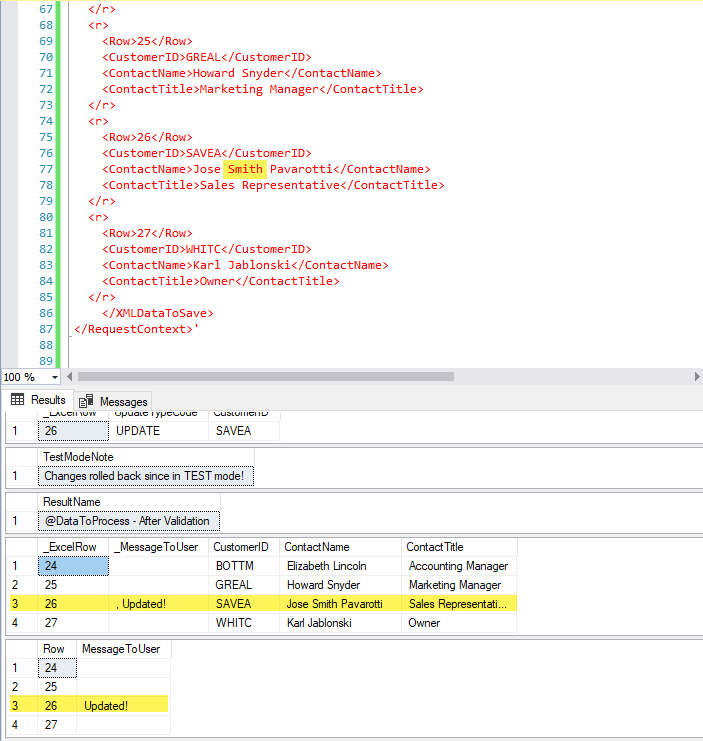
Note that when using the test script, no actually changes are being made to the database since the transaction of the merge is rolled back:
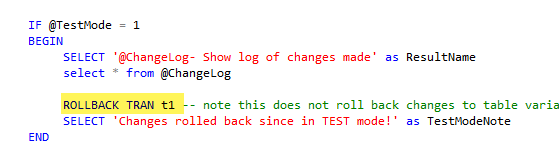
Testing the ReportSave
The only thing left to do is test the SP by running the ReportSave function within the Excel report.
First pull the data:

Next make a change to a Contact Name or Contact Title and run the Report Save:
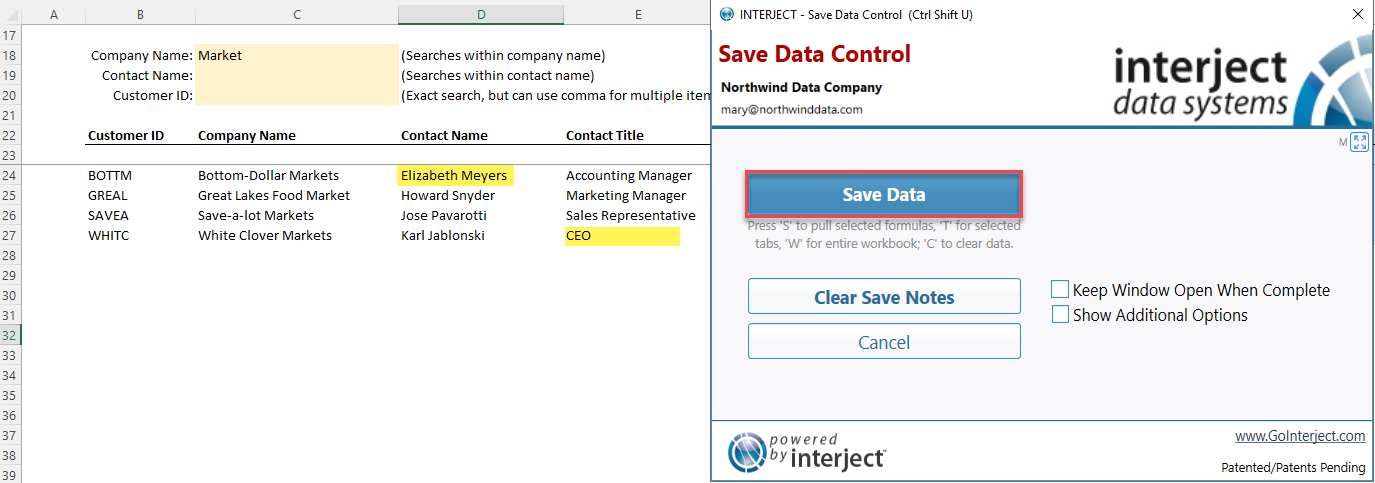
Notice the results!:
