Interject Shortkey Index
Estimated reading time: 11 minutesOverview
Interject provides ways to increase productivity and work flow by utilizing shortkeys to quickly perform Interject actions. These shortkeys are adaptable and customize-able and are a staple to being efficient when using Interject functions. Any shortkey listed here can be changed and set to different keystrokes. However, there is a limitation on available keystrokes to change the shortkeys to.
Default Shortkey Index
| Login | |
|---|---|
| Ctrl-L | Login to Interject |
| Note: | This is used to help initialize the login before any automation is done with VBA (rarely used) |
| Report Library | |
|---|---|
| Ctrl-Shift-L | Open the Report Library |
| Pull | |
|---|---|
| Ctrl-Shift-J | Open the pull data form |
| Ctrl-Shift-J, S | Open the pull data form and pull data based on current form only. |
| Ctrl-Shift-J, T | Open the pull data form and pull the entire sheet |
| Ctrl-Shift-J, W | Open the pull data form and pull the entire workbook |
| Ctrl-Shift-J, C | Open the pull data form and clear the data |
| Save | |
|---|---|
| Ctrl-Shift-U | Open the save data form |
| Ctrl-Shift-U, S | Open the save data form and save data based on current form only. |
| Ctrl-Shift-U, T | Open the save data form and save the entire sheet |
| Ctrl-Shift-U, W | Open the save data form and save the entire workbook |
| Ctrl-Shift-U, C | Open the save data form and clear the save data notes |
| Drill | |
|---|---|
| Ctrl-Shift-K | Drill on selected data row |
| Ctrl-Shift-B | Navigate back from a drill |
| Report Builder | |
|---|---|
| Ctrl-Shift-H | Open the Interject Report Builder Form. |
| Quick Tools | |
|---|---|
| Ctrl-Shift-T | Open the Interject Quick Tools. |
| Diagnostics | |
|---|---|
| Ctrl-Shift-D | Open the Interject Diagnostic tool. |
| Exports | |
|---|---|
| Ctrl-Shift-E | Open the Quick Export Tool for the distribution center. |
Default Commands & Shortkey Index
The following lists the commands that are assignable to a shortkey and the default shortkey assigned:
| Command | Shortkey |
|---|---|
| DoLogin | Ctrl-L |
| PullData | Ctrl-Shift-J |
| SaveData | Ctrl-Shift-U |
| DrillOnData | Ctrl-Shift-K |
| ReportLibrary | Ctrl-Shift-L |
| ReportHelper | Ctrl-Shift-H |
| QuickTools | Ctrl-Shift-T |
| NavigateBack | Ctrl-Shift-B |
| Diagnostics | Ctrl-Shift-D |
| Distribution | Ctrl-Shift-E |
| CloseFileWithoutSave | |
| AdvancedMenu | |
| ChooseCompany | |
| ExecuteJAction | |
| ValidationReportPullEvent |
Available Shortkeys
The following are available shortkeys by default:
- Ctrl-Shift-C
- Ctrl-Shift-V
- Ctrl-Shift-R
- Ctrl-Shift-Y
- Ctrl-Shift-A
- Ctrl-Shift-Z
- Ctrl-Shift-Q
- Ctrl-Shift-W
- Ctrl-Shift-M
- Ctrl-Shift-N
- Ctrl-Shift-I
- Ctrl-T
Overriding Shortkeys Using Diagnostics
Interject provides an easy way to override shortkeys using the Interject Diagnostics menu. This method is preferable over changing settings files. For a detailed explanation, see Diagnostics-ShortKey.
Overriding Shortkeys for Individual Installs
Step 1: Open a new Excel Workbook, login to Interject and select the Advanced Menu menu to expand the Interject Ribbon to show the Advanced Menu. Then navigate to the Interject Diagnostic Tool .
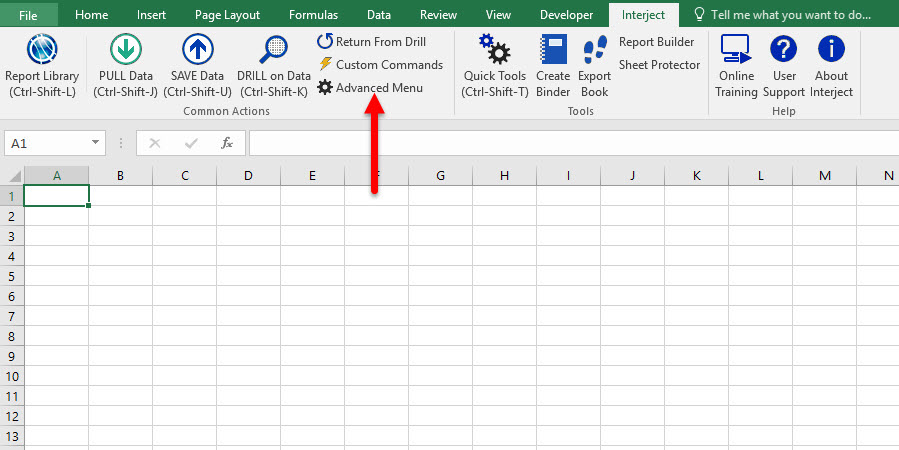
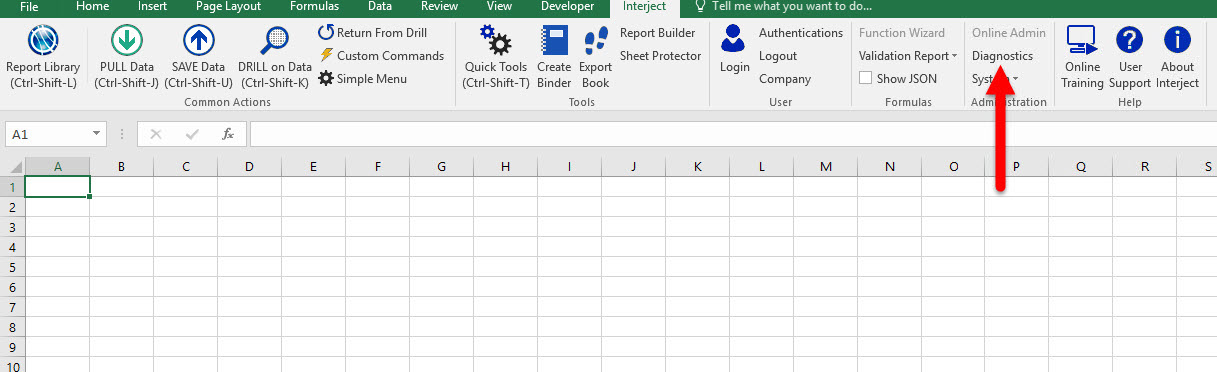
Step 2: Select the Open User Folders option. Select Execute Selected Action.
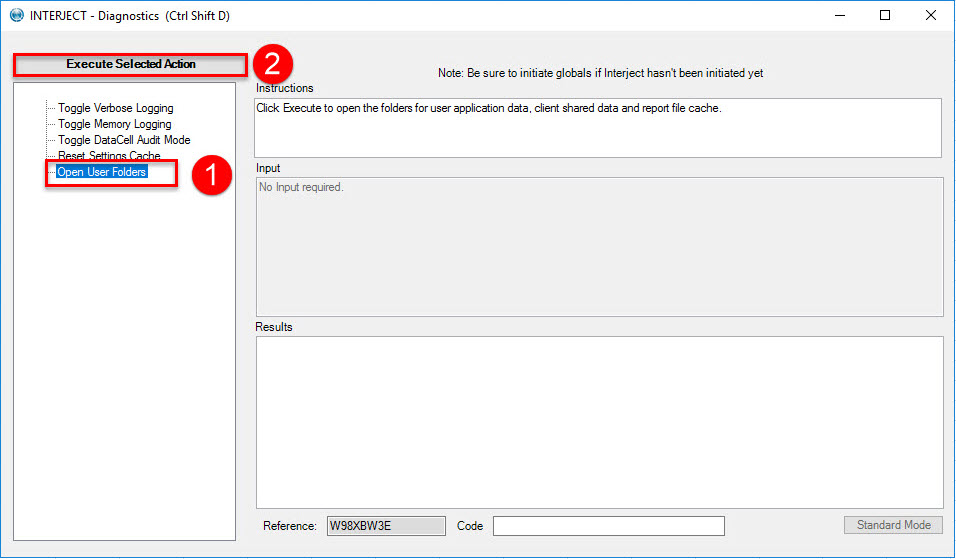
Step 3: Two file folders will be opened, look in the folder named "Settings".
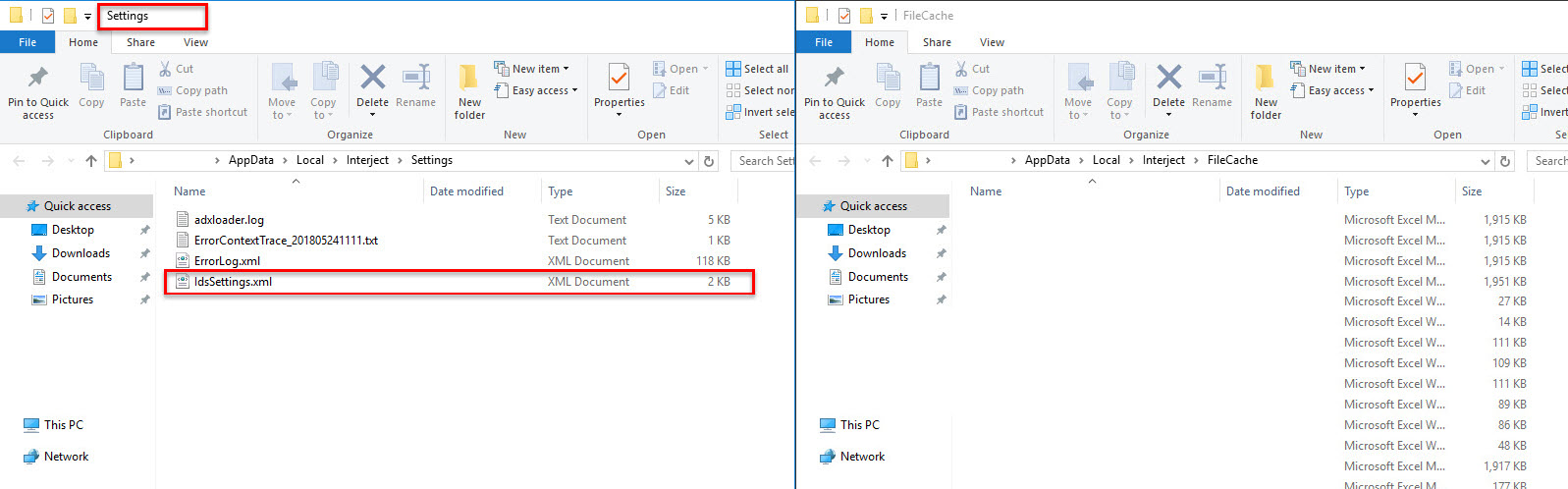
Step 4: Select the file IdsSettings.xml right click the file then open it with a text editor of your choice.
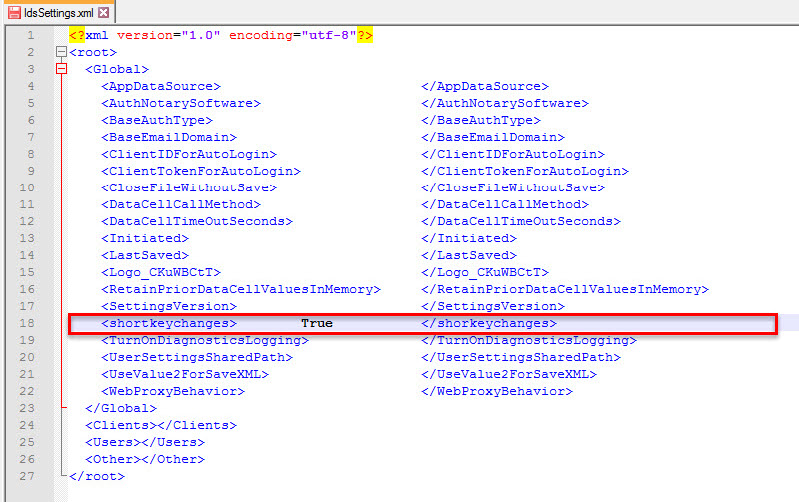
Step 5: Paste this code into the <Global></Global> xml container.
Expand Soure
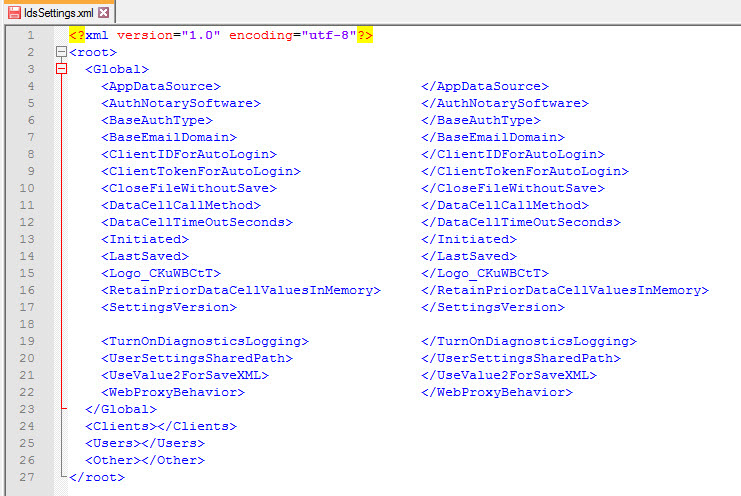
Step 6: Choose a Command from the available list of commands and an available Keystroke from the list of available keystrokes and paste the code below into the <Global></Global> xml container.
Expand source
Keystroke</Command>
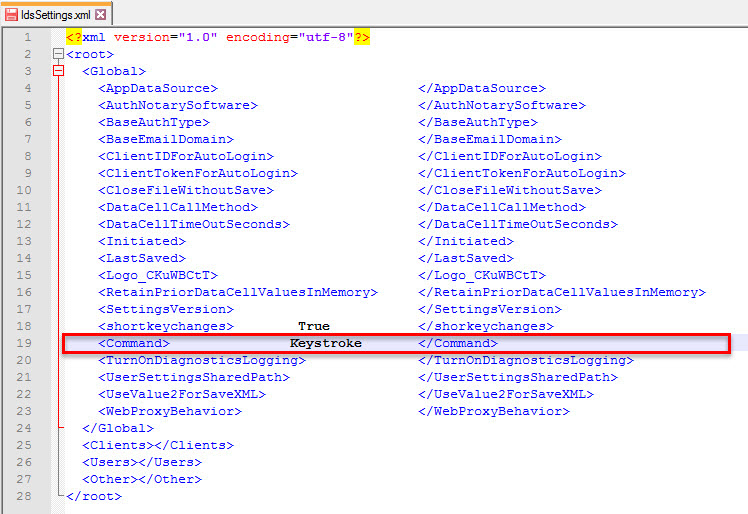
Step 7: In your text editor replace Keystroke with your chosen keystroke from the list and replace Command with your chosen command.
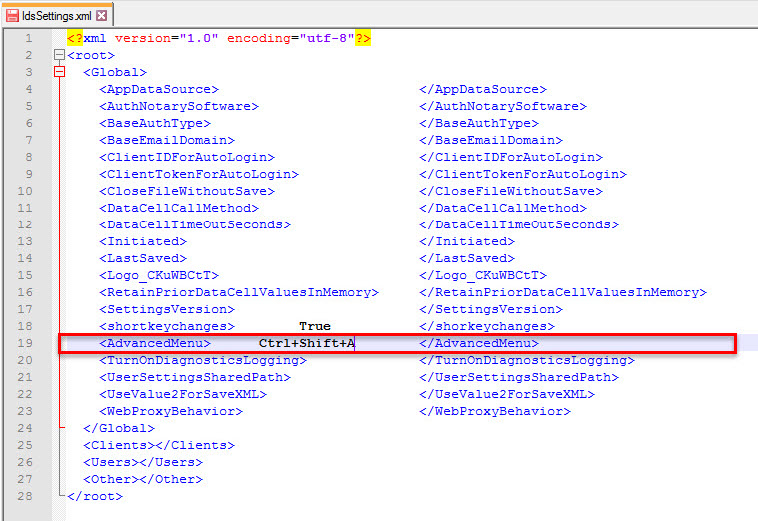
Step 8: Save the text editor and close it, then restart Excel and your new shortkey setting will be functional.
Overriding Shortkeys In a Shared Enterprise Environment
Step 1: Go to the folder located at C:\Program Files (x86)\Interject
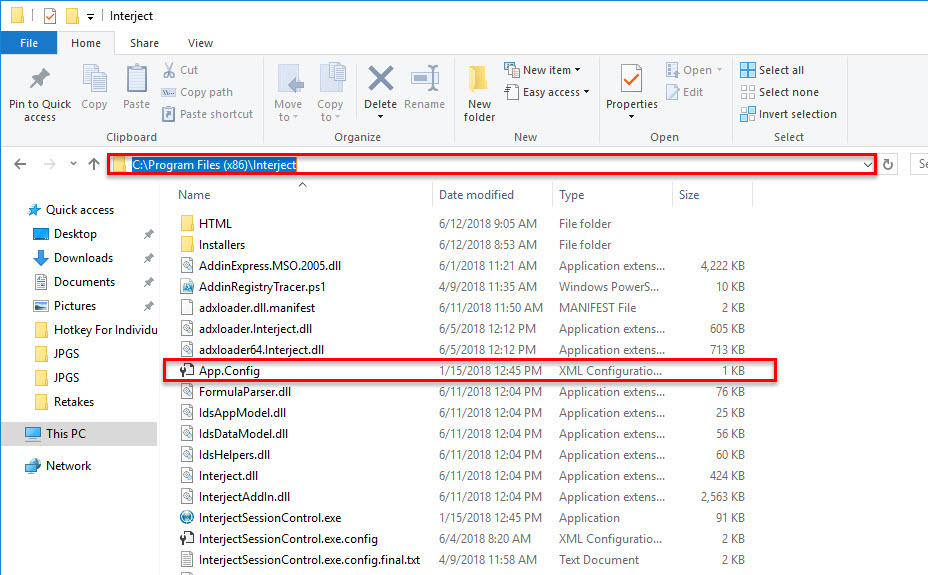
Step 2: Open App.Config with a text editor.
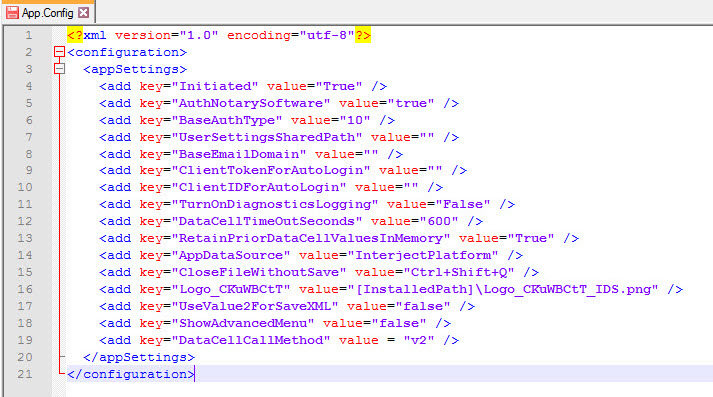
Step 3: If it is not already there, paste this code into the <appSettings></appSettings> xml container.
Expand source
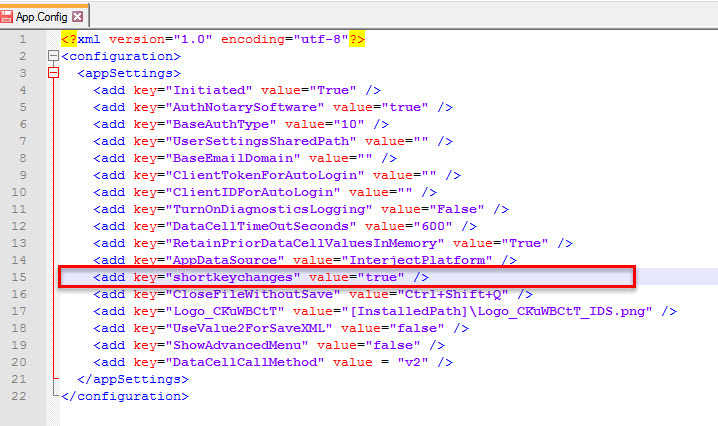
Step 4: Now paste in this code into the <appSettings></appSettings> xml container.
Expand source
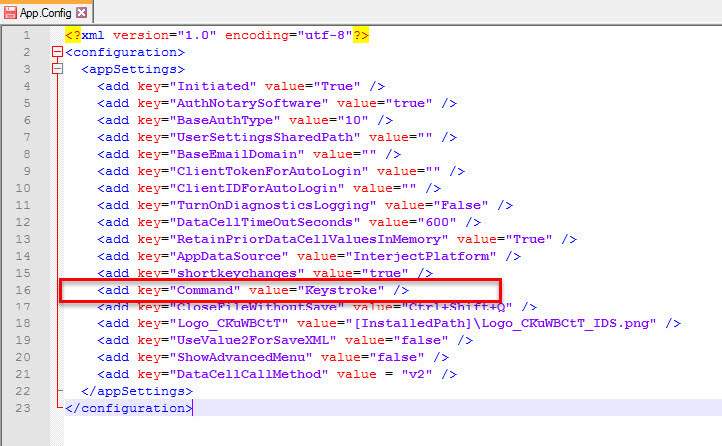
Step 5: Then, with your chosen Keystroke and Command replace it in the code within the editor
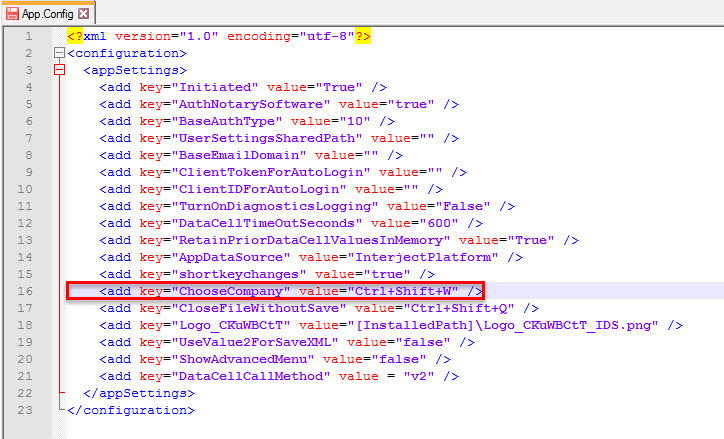
Step 6: Now save your text editor and open excel and the shortkey will now work.
Note: To edit shortkeys on an enterprise level, administrative rights for the environment are required.