Diagnostics - Change ShortKey
Estimated reading time: 1 minuteOverview
The "Change ShortKey" feature allows users to change the shortcut key for certain Interject actions.
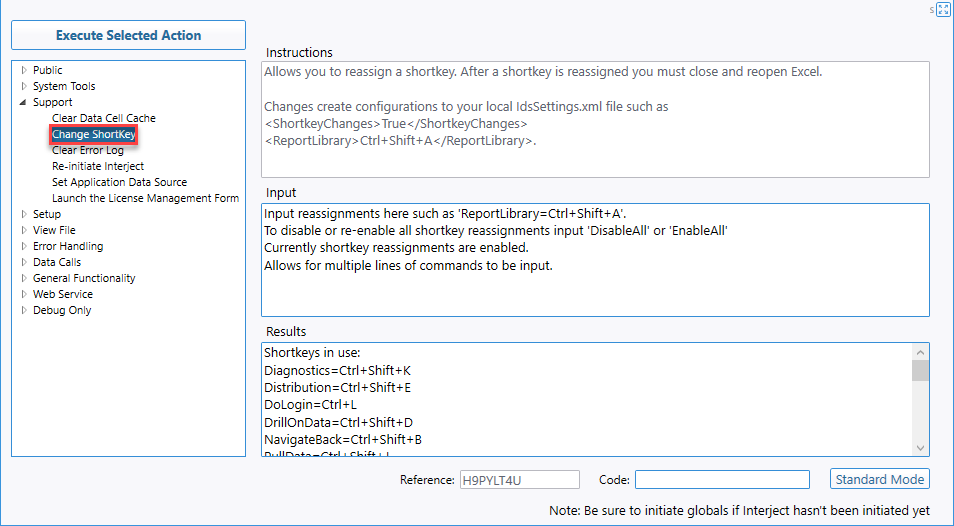
These settings are found in the IdsSettings.xml file. For example, an entry in that file may have an entry such as:
<ShortkeyChanges>True</ShortkeyChanges> (Shortkey changes are active)
<ReportLibrary>Ctrl+Shift+A</ReportLibrary> (Report Library is assigned to the shortkey Ctrl+Shift+A)
Note: You cannot change a shortkey that is currently in use. You must first reassign the action that is set to that shortkey. Also, shortkey changes here will override Excel's shortkey assignments.
Input Examples
| Input | Description |
|---|---|
| DisableAll | Disables all shortkey changes. This will make the default shortkeys active. (Requires Excel restart) |
| EnableAll | Enables all shortkey changes (Requires Excel restart) |
| ReportLibrary=Ctrl+Shift+A | Changes the shortkey of the Report Library to Ctrl-Shift+A |
| Diagnostics=Ctrl+Shift+A DrillOnData=Ctrl+Shift+D Diagnostics=Ctrl+Shift+K |
First changes Dianostics, then DrillOnData, and then Diagnostics again |
Defaults
For a list of ShortKey defaults, see here.
Multiple Input Example
Multiple inputs are allowed. For example, you can reassign multiple actions by listing them in the input field and they will be executed in order.
Step 1: Open the Diagnostics window and navigate to the "Change ShortKey" section:
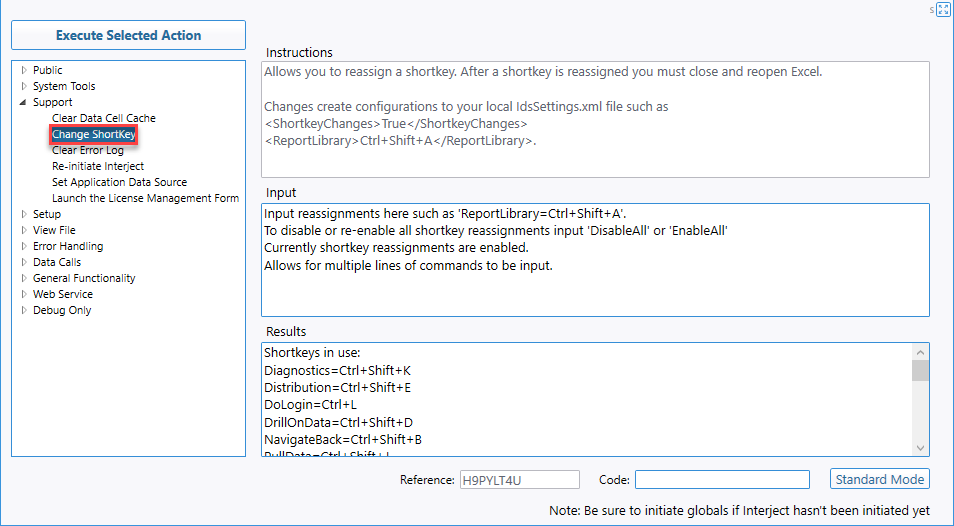
Step 2: Input the following in the "Input" field:
EnableAll
Diagnostics=Ctrl+Shift+A
DrillOnData=Ctrl+Shift+D
Diagnostics=Ctrl+Shift+K
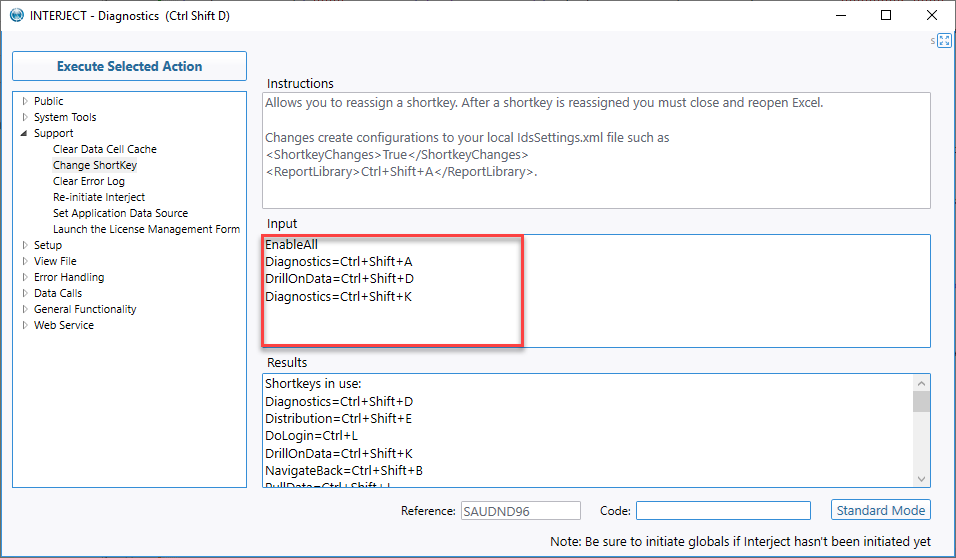
Step 3: Click on <Execute Selected Action>:
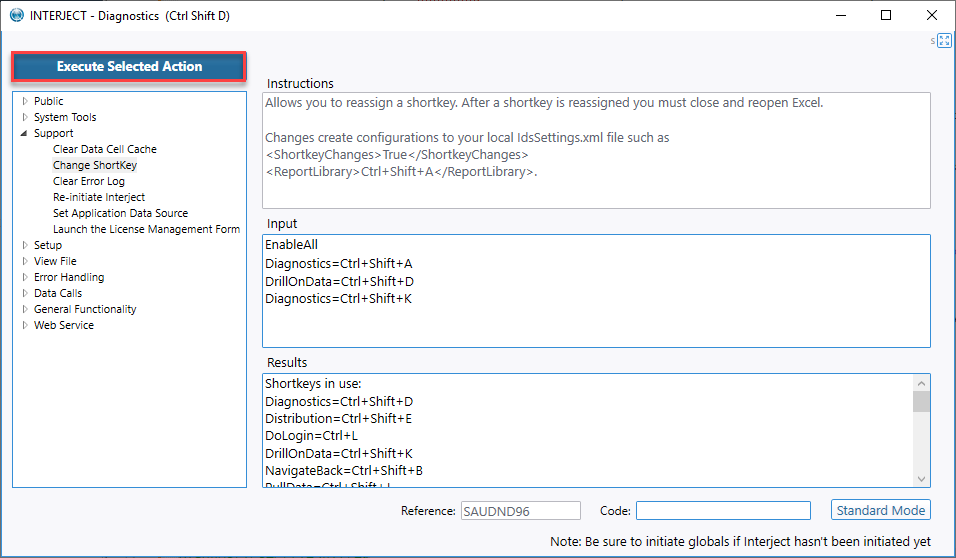
Result: Shortkey changes are enabled, Diagnostics command is set to Ctrl+Shift+K and DrillOnData command is set to Ctrl+Shift+D.