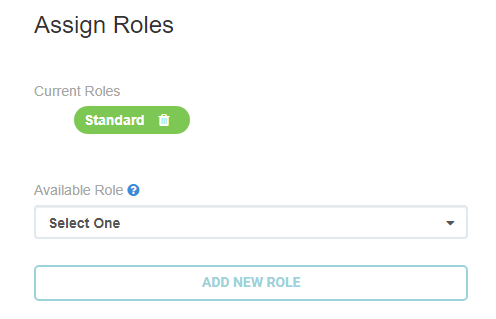Adding a User
Estimated reading time: 3 minutesOverview
On the Portal site from the Staff page, ClientAdmins can add a user to their organization.
Add A User
To begin, click the Add User button.
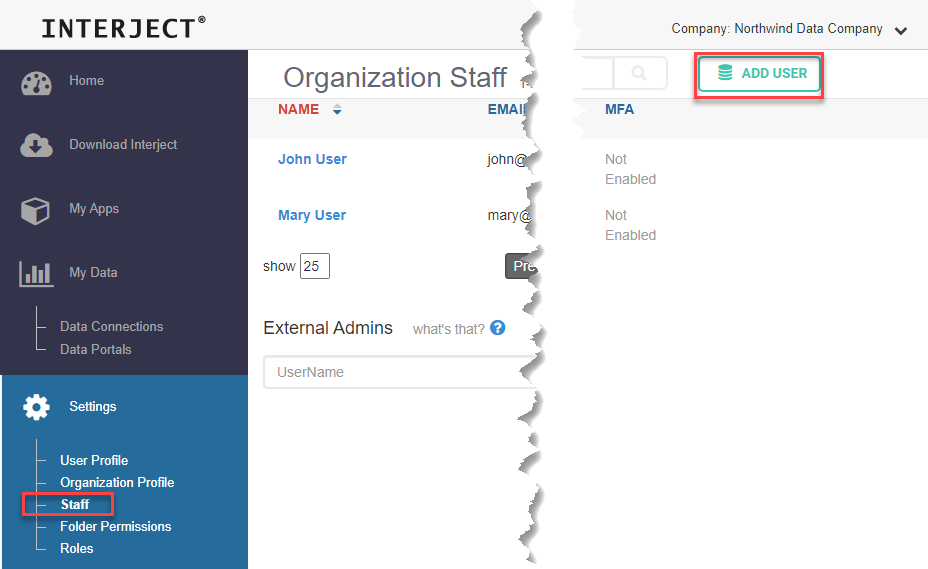
The User Profile page appears.
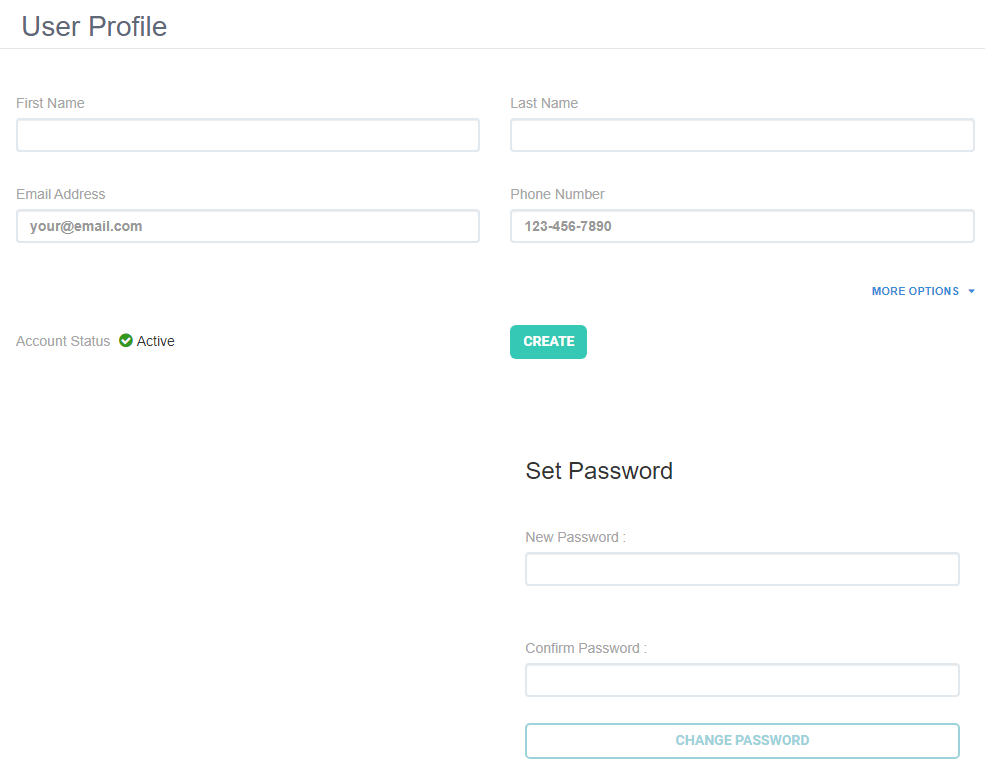
Note: If your browser is set up to auto fill user names and passwords, it may do so here. Be sure to clear these out when setting up the new user.
Adding Details
Click More Options to view more optional fields you can add.
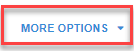
The first four fields (First Name, Last Name, Email Address, and Phone Number) are required, but the rest are optional. Add the information for the new user.
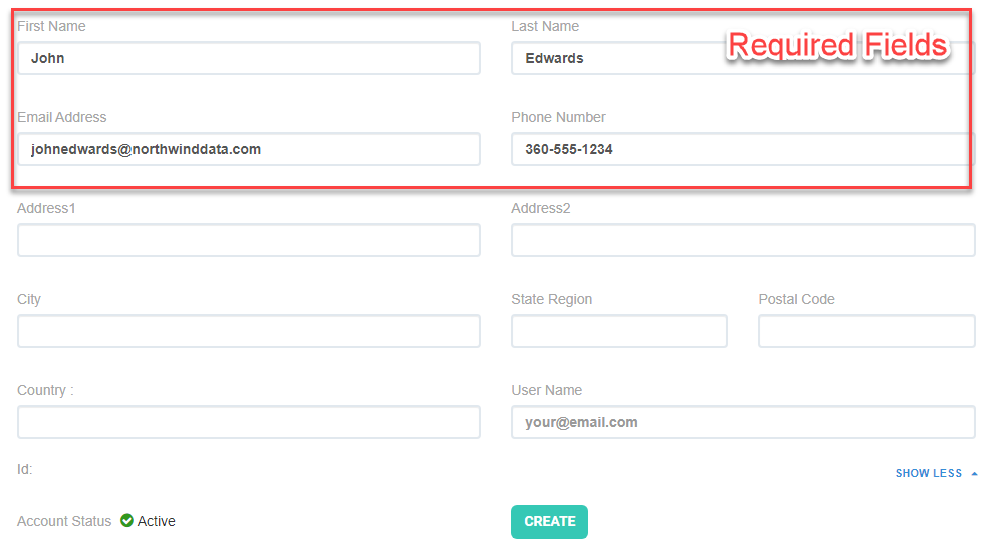
Note: The User Name is what the user will log in to Interject with. If it is blank, it will automatically get set to the user's email address. Otherwise you can enter a specific user name.
Password
You have the option of setting an initial password for the user. (Be sure to fill in both the New Password and Confirm Password fields). If you leave these fields blank, you will need to send them a welcome email to reset their password.
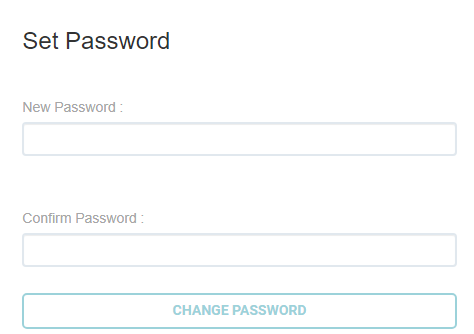
For more information, see Changing & Resetting User Passwords.
Create User
When you are ready to save the user, click Create.

Your changes are saved.
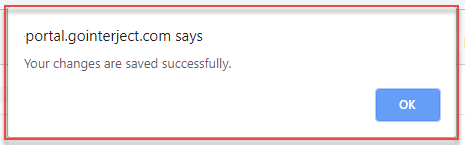
Welcome Email
After creating the new user, you can send them a welcome email with the option of resetting their password.

Roles
All new users by default are assigned to the Standard Role. The Standard Role has basic Interject permissions, which include being able to view and open live reports from the Report Library. You will see an option to add other specific roles for the user. For more information about the different roles, see Interject Roles.