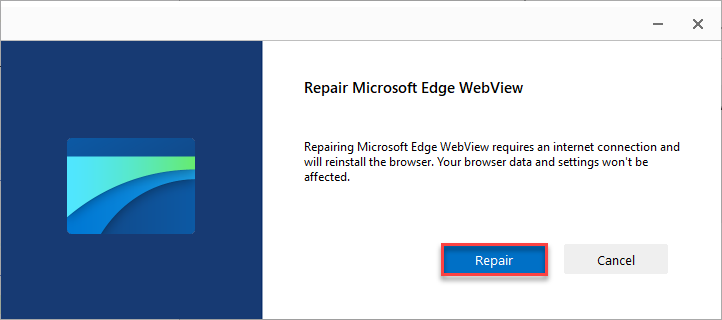WebView2 Installation
Estimated reading time: 1 minuteOverview
Interject uses WebView2 for its login screen. If WebView2 is not installed, nothing will appear when you click the login button. Most systems have WebView2 already installed. If, however, it is not, you can install WebView2 manually.
Verifying Installation
You can verify that WebView2 is installed by opening up the windows settings and viewing the installed programs.
Via Windows Settings
Press the ⊞ Win + I to bring up the Windows settings. Alternatively you can click the Start button and type "Settings".
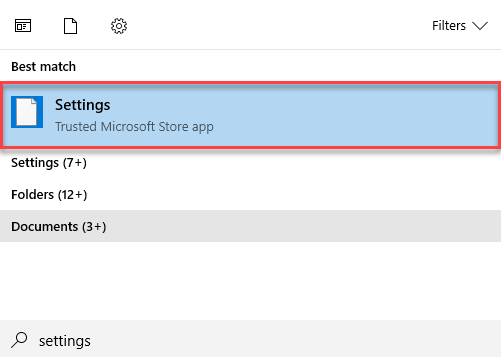
On the Windows Settings form, type "add" and the Add or remove programs should appear.
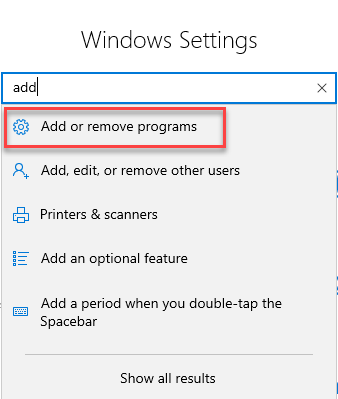
In the "App & features", type "webview2" to verify if WebView2 is installed.
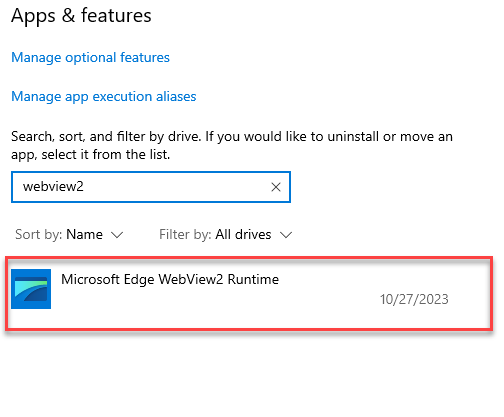
Via Control Panel
Click the Start button and type "Control Panel".
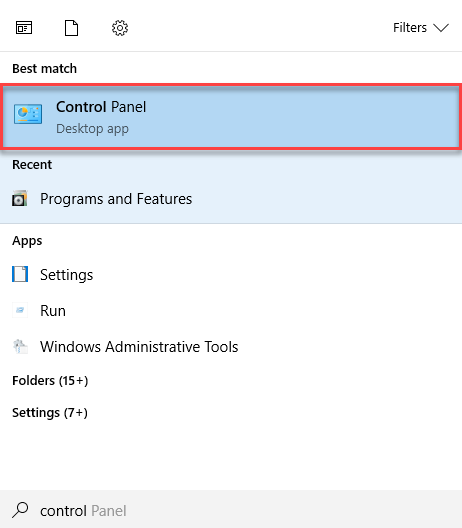
Next click Program and Features.
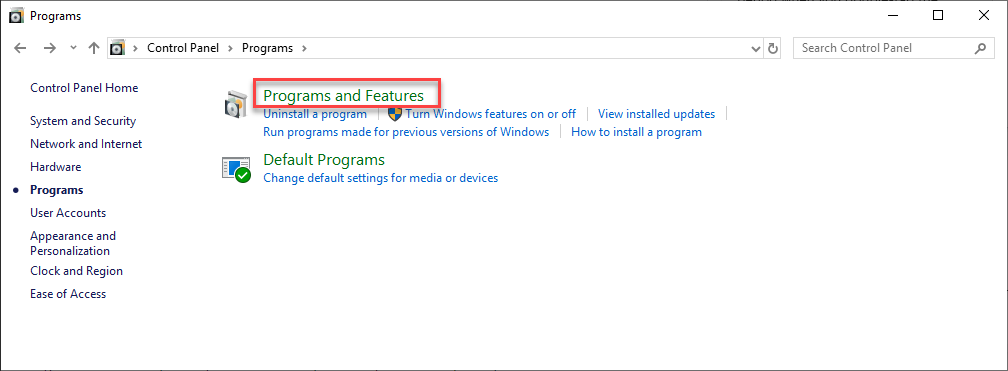
In the search field, enter "WebView2" to see if it is installed.
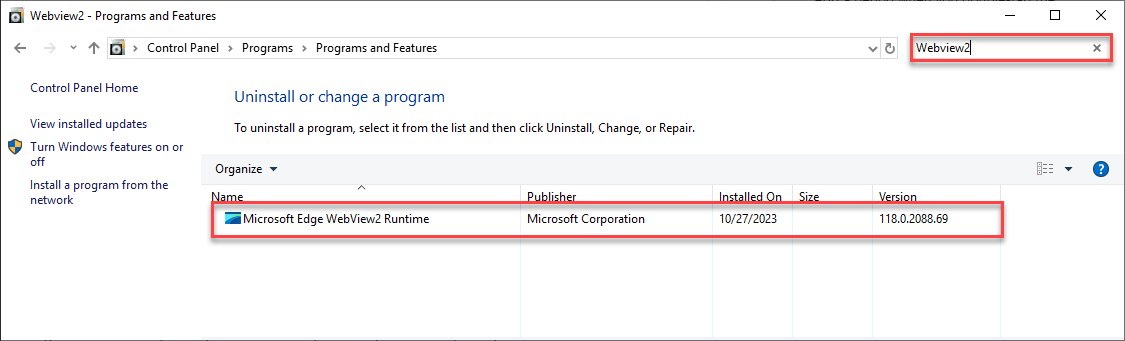
Installation
To install the WebView2 Runtime manually, you can download it here. Select the desired distribution mode and download and install it. The Evergreen distribution mode is recommended. To learn more about the different modes, see WebView2 Runtime.
Repair
If after installing WebView2 you still do not see the Interject login screen, you might need to repair WebView2. Find WebView2 in the list of installed programs as explained previously. Then click Modify.
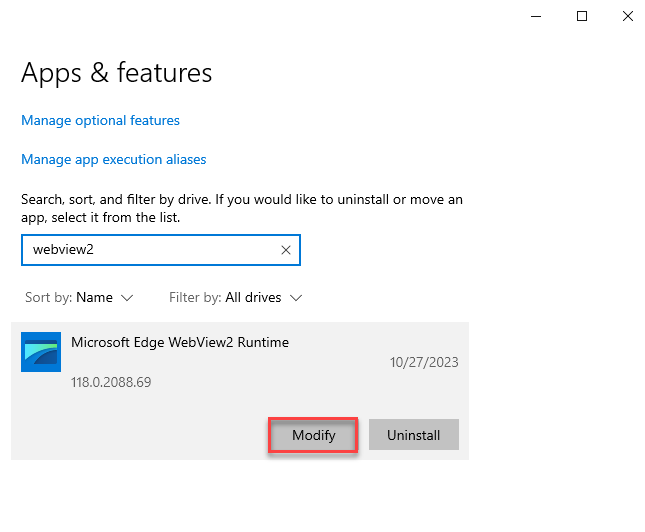
Next click Repair.