Web Proxy Configuration
Estimated reading time: 1 minuteOverview
The Interject Add-in allows users to authenticate using Windows authentication. For this Interject uses System.Net.CredentialCache.DefaultCredential library to set up a proxy. Interject's default Windows proxy at the application level can prevent a client's machine level proxy. This will prevent a user from being able to log in. To get around this, there is an Interject setting where users and clients can disable the Windows proxy.
Configure via Diagnostics Setting
To access the setting, click on the Diagnostics button on the Interject ribbon:

The setting is called "Set Proxy Usage" found on the "Web Service" section:
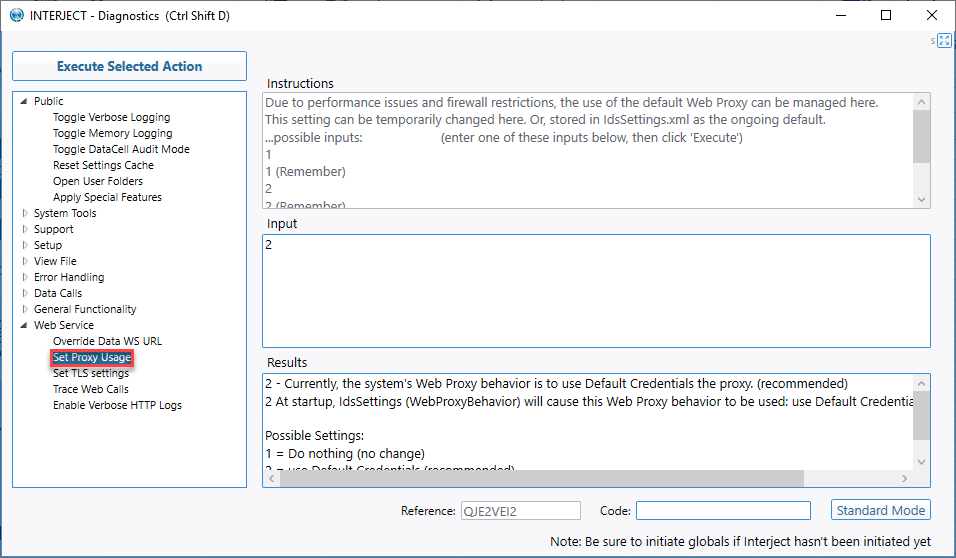
The following values reflect the possible inputs:
- 1 = Do nothing (no change)
- 2 = use Default Credentials (recommended)
- 3 = Skip Proxy (Set To Null)
- 1 (Remember) = Change setting to 1 and do not revert back to the default 2 upon startup
- 2 (Remember) = Change setting to 2 and do not revert back to the default 2 upon startup
- 3 (Remember) = Change setting to 3 and do not revert back to the default 2 upon startup
To disable Interject's default web proexy, enter 3 in the Input section and click Execute Selected Action.
Configure via app.config File
Another option for configuring Interject's proxy network behavior is to configure Interject's app.config file. For more infomation, see the official documentation at Microsoft.