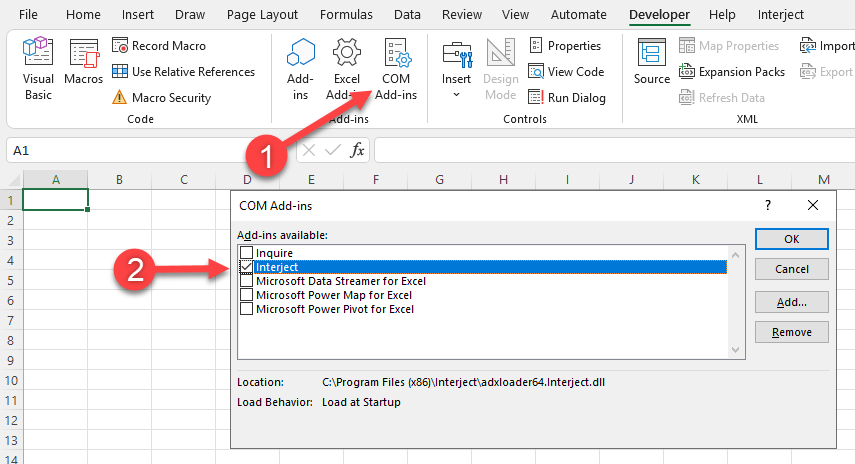Add-ins Missing
Estimated reading time: 1 minuteOverview
Every once in a while, Excel Add-ins may end up missing or fail to load in Excel. If your Interject addin is missing, you can follow these steps to reset it.
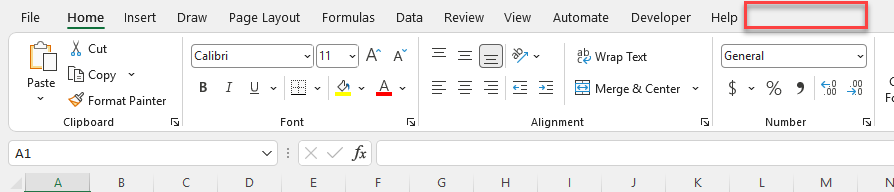
Reset via System Tray
Click on the ^ icon in the Windows System Tray, right-click the Interject icon and click "Reset Addins":
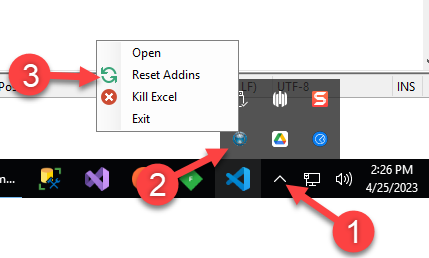
Reset via Interject Addin Manager
In the Windows Start menu, type in "Interject" and click open "Interject Addin Manager":
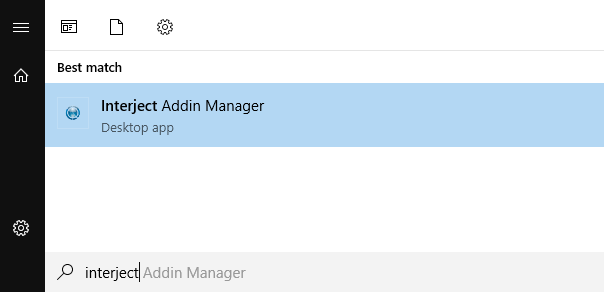
In the Interject Addin Manager, click "Reset Excel Addins" (If Excel is open you will need to close it down first):
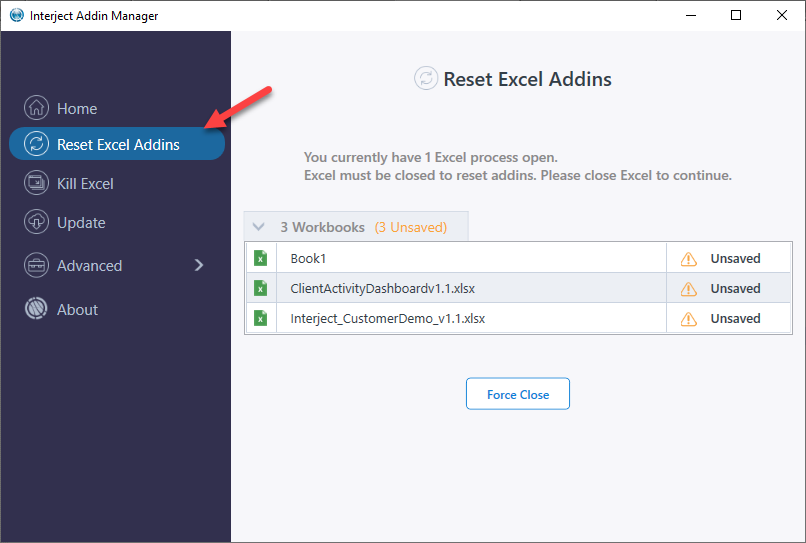
Reset via Developer Tab
If the Developer tab is not showing in Excel, you can enable it by naviagting to File > Options. Then click on "Customize Ribbon" on the left navigation panel and ensure "Developer" is checked:
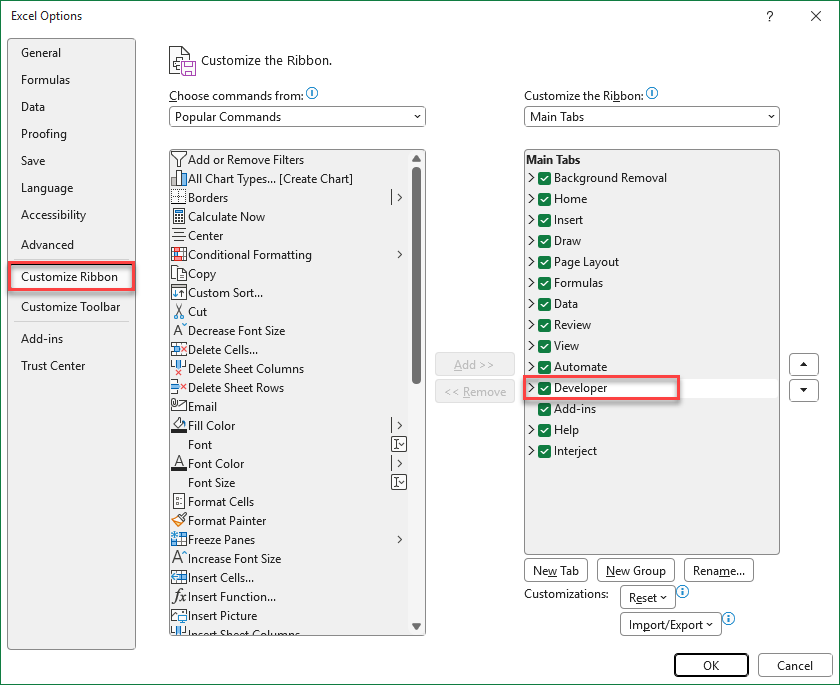
On the Developer tab in Excel, click "Excel Add-ins" and ensure "Interject" is checked:
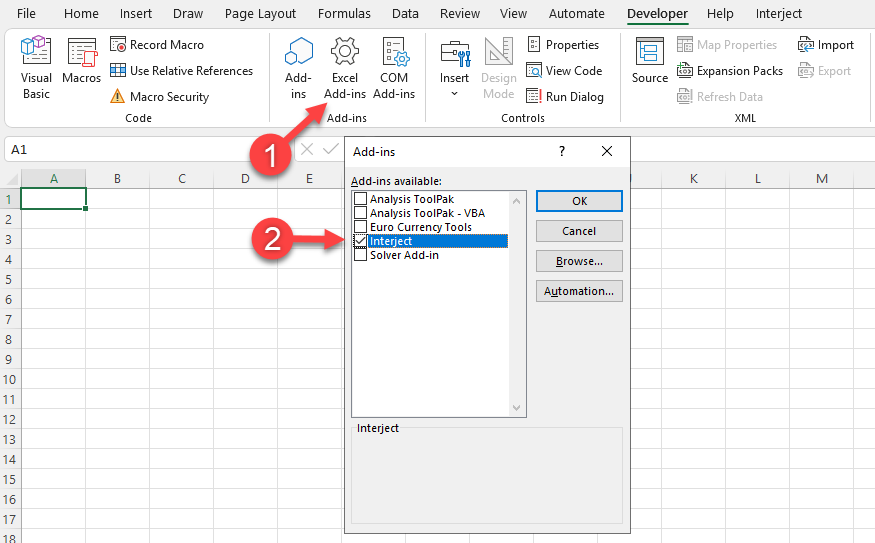
Click "COM Add-ins" and ensure "Interject" is checked: