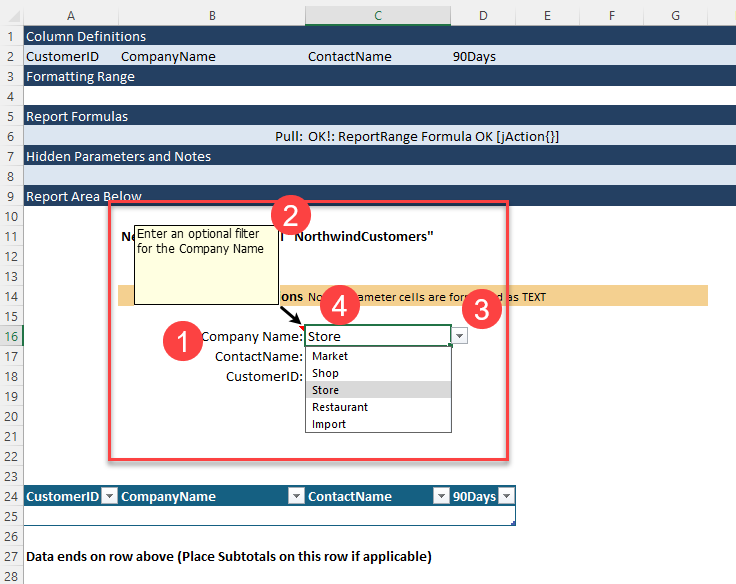Report Builder
Estimated reading time: 4 minutesOverview
The Report Builder is a tool in the Interject Addin to easily create a report based on the settings in a Data Portal.

Building A Report
Once a Data Portal is set up, you can quickly create a template report that will pull from it using the Report Builder.
To begin, open the Report Builder form.
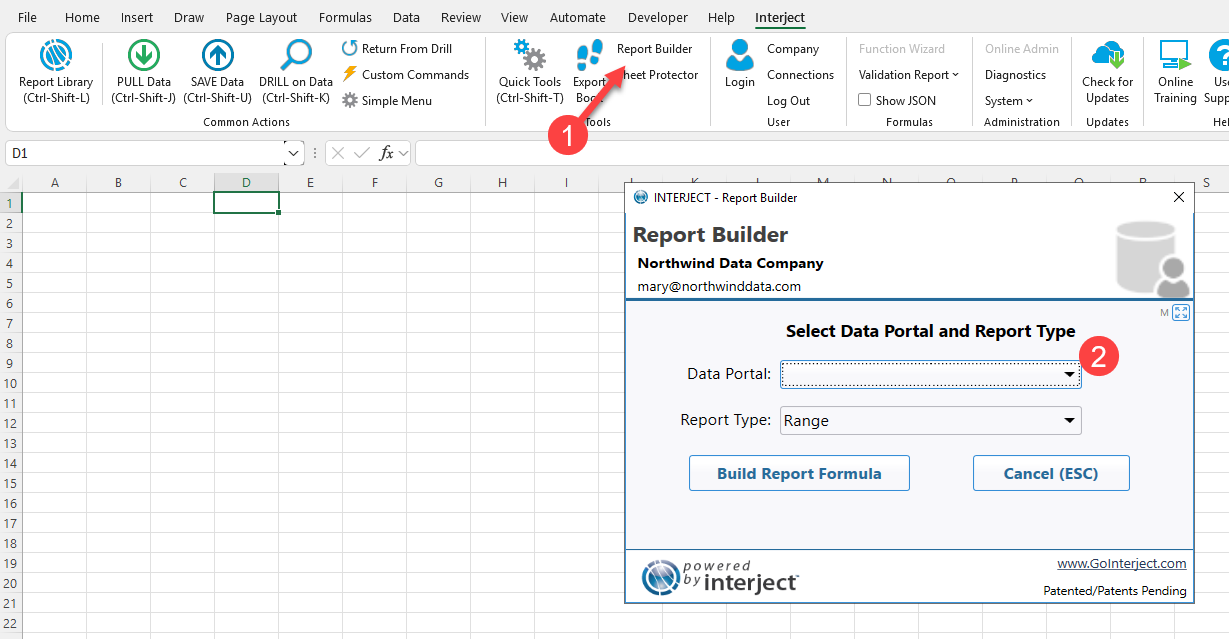
Scroll through the list of Data Portals to Northwind Customers.
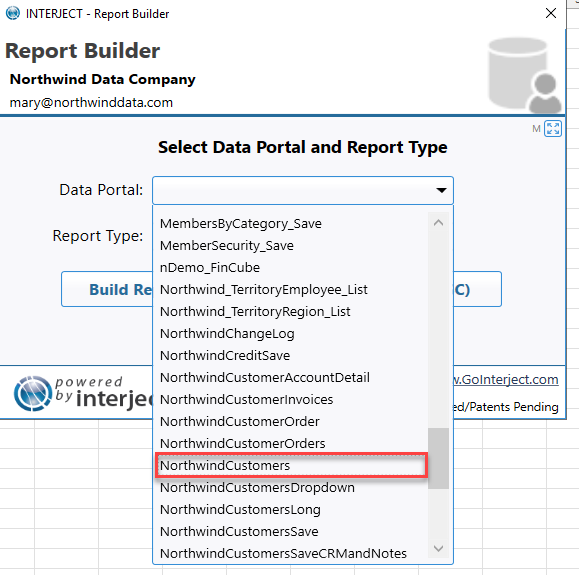
Finally click on Build Report Formula.
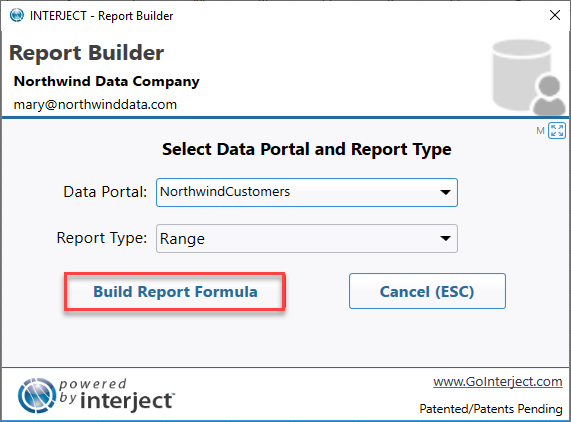
The report is built:
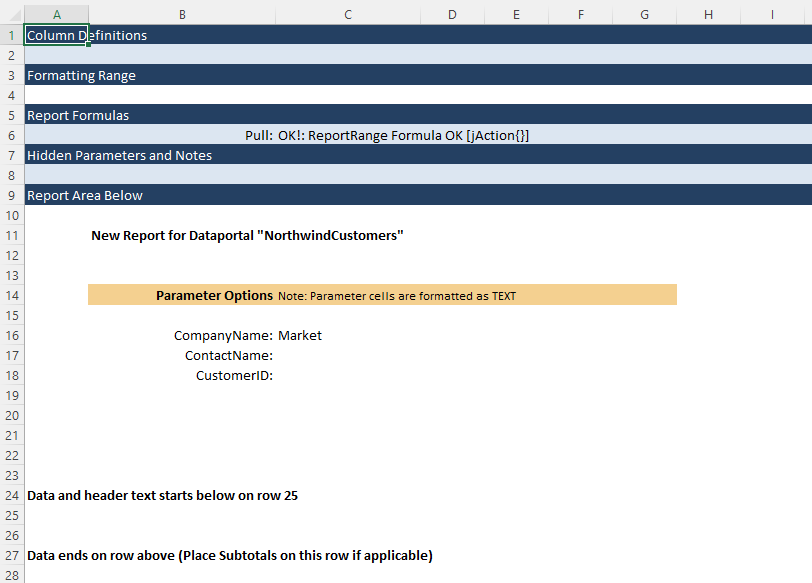
Helper Default Columns
By default, this initial report is set up to return all the columns from the data source.
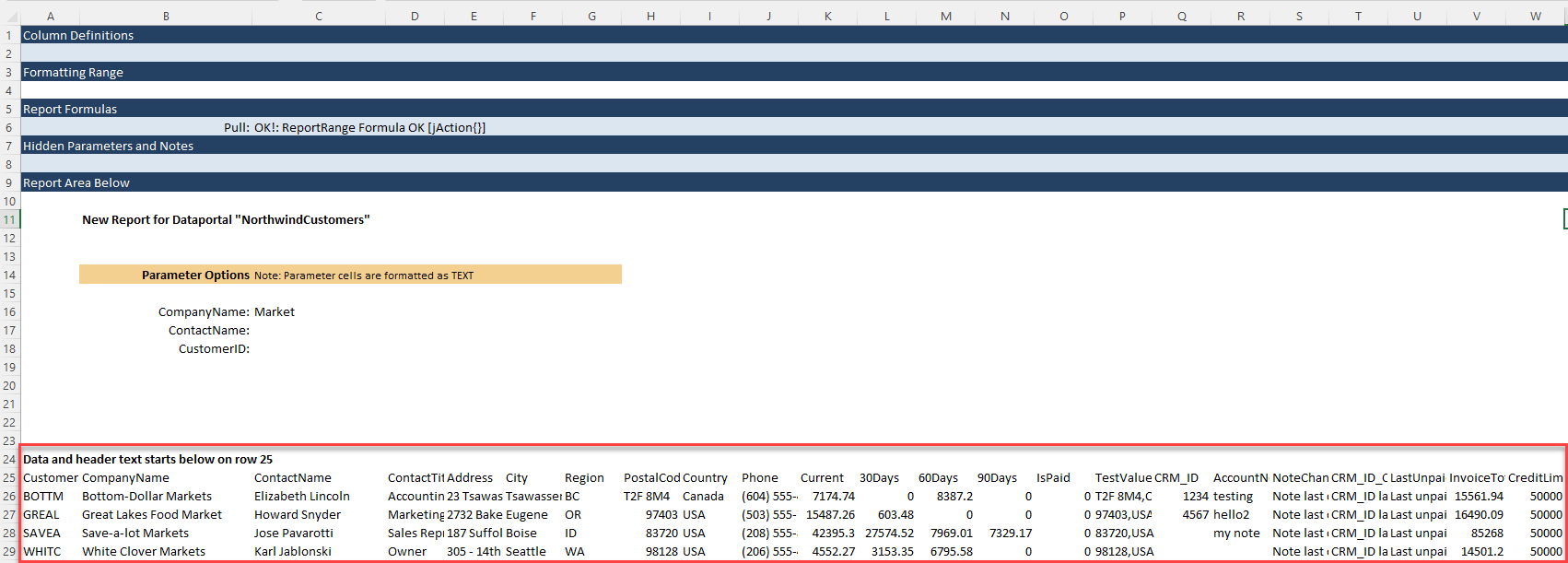
You can customize what specific columns are returned by entering a comma delimited list in the Helper Default Columns field when setting up the Data Portal:
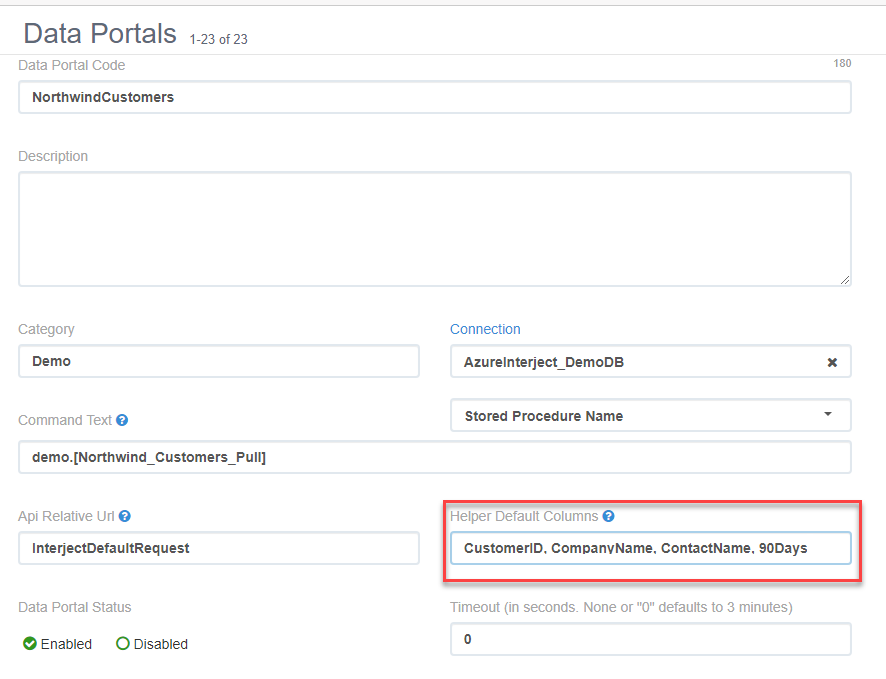
Now when you build a report, only those columns will be set up:
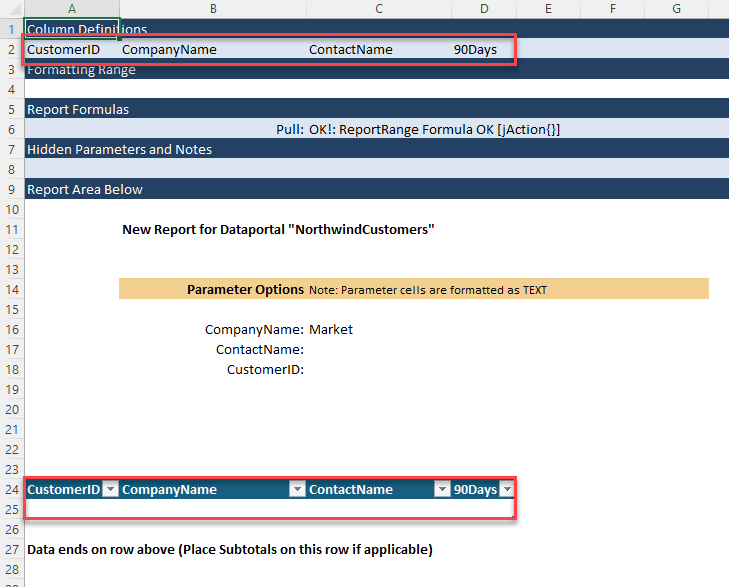
In addition, each column is set up with a custom dropdown where you can filter the data.
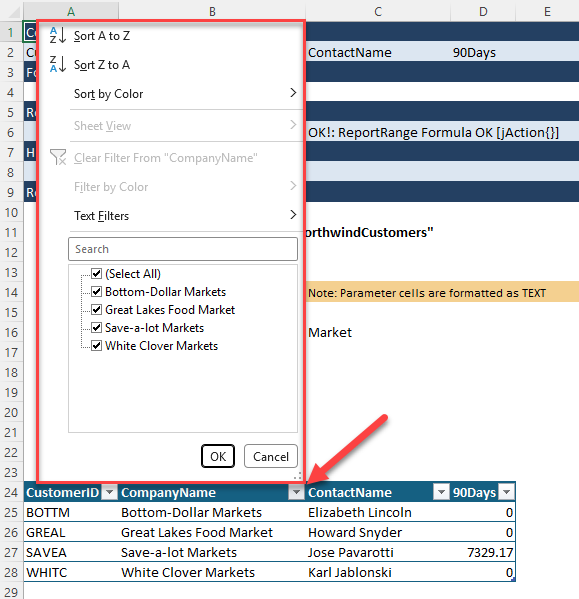
Report Builder Section
The Report Builder Section is a section where you can customize each Data Portal parameter for greater flexibility in how the Report Builder builds the report. You can access this section by clicking the More button on the parameter you want to customize:
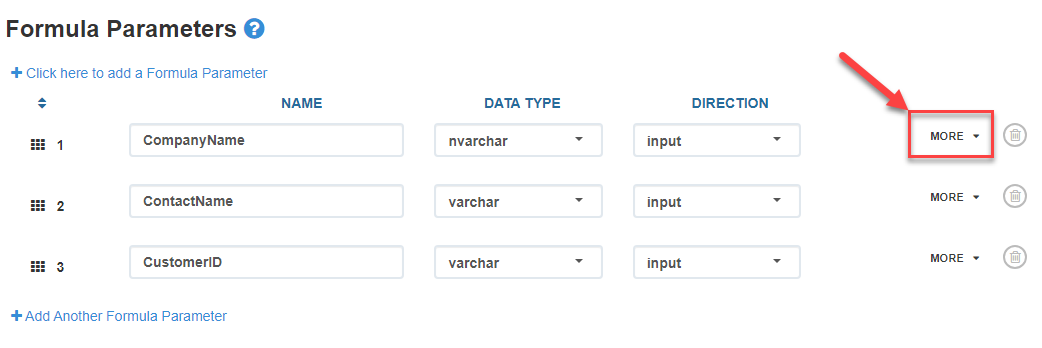
The section contains 4 entries:
- Helper Name : This adds a friendly name for the report parameter input in the Report Builder. Otherwise the parameter name is used, which has no spaces.
- Helper Default : This inserts a default value into the cell of the Excel report when using the Report Builder.
- Options : Use a comma separated list to provide the Excel user with a drop down list of options.
- Comments : This inserts an Excel comment, with our text, into the cell of the Excel report when using the Report Builder.
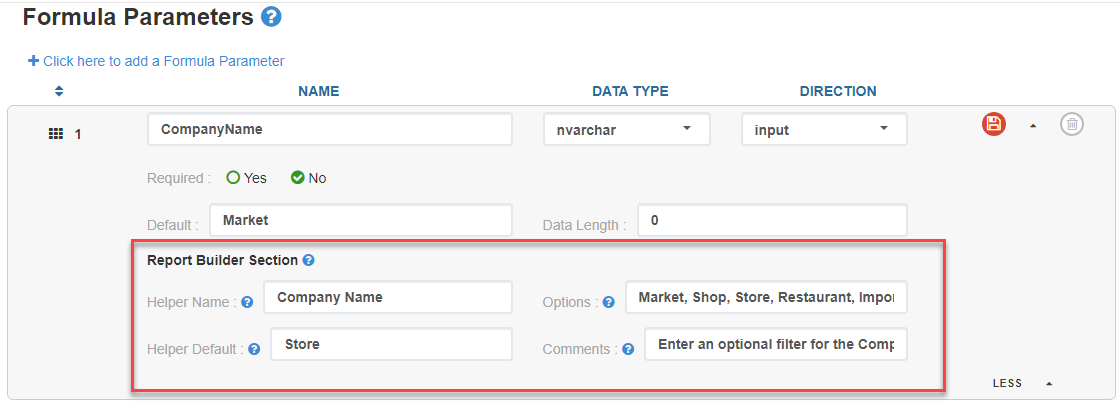
Now when you build the report, notice the results.
- The parameter name is customized.
- There is a note on the cell.
- The parameter has a customized drop down list.
- The parameter is defaulted to a value.