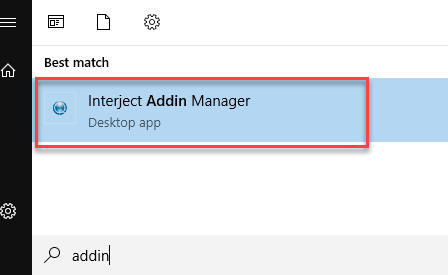Interject TLS for HTTPS
Estimated reading time: 5 minutesOverview
Interject uses the Transport Layer Security (TLS). TLS is a cryptographic protocol designed to provide secure communication over a computer network. It ensures data privacy and integrity between two communicating applications by encrypting the information exchanged.
TLS 1.0/1.1 End of Support
For Interject version 2.3.34 and earlier, the default is TLS 1.1. Eventually TLS 1.0/1.1 will enter into end of life. Your two options before then are:
-
Update to TLS 1.2 by changing the settings
Default TLS for Interject
Interject's Addin and Addin Manager have a default TLS setting based on the Interject version:
Interject versions 2.5.2.13 and above:
- Addin - Uses latest TLS available
- Addin Manager - Uses latest TLS available
Interject versions 2.5.0.14 through 2.5.2.11:
- Addin - Uses TLS 1.2 as default
- Addin Manager - Uses TLS 1.1 as default
Interject versions below 2.5.0.14:
- Addin - Uses TLS 1.1 as default
- Addin Manager - Uses TLS 1.1 as default
Set TLS Settings via IDSSettings File
You can manual set the TLS setting via the IDSSettings.xml.
Step 1: Open the Diagnostics, select Open User Folders and click Execute Selected Action.
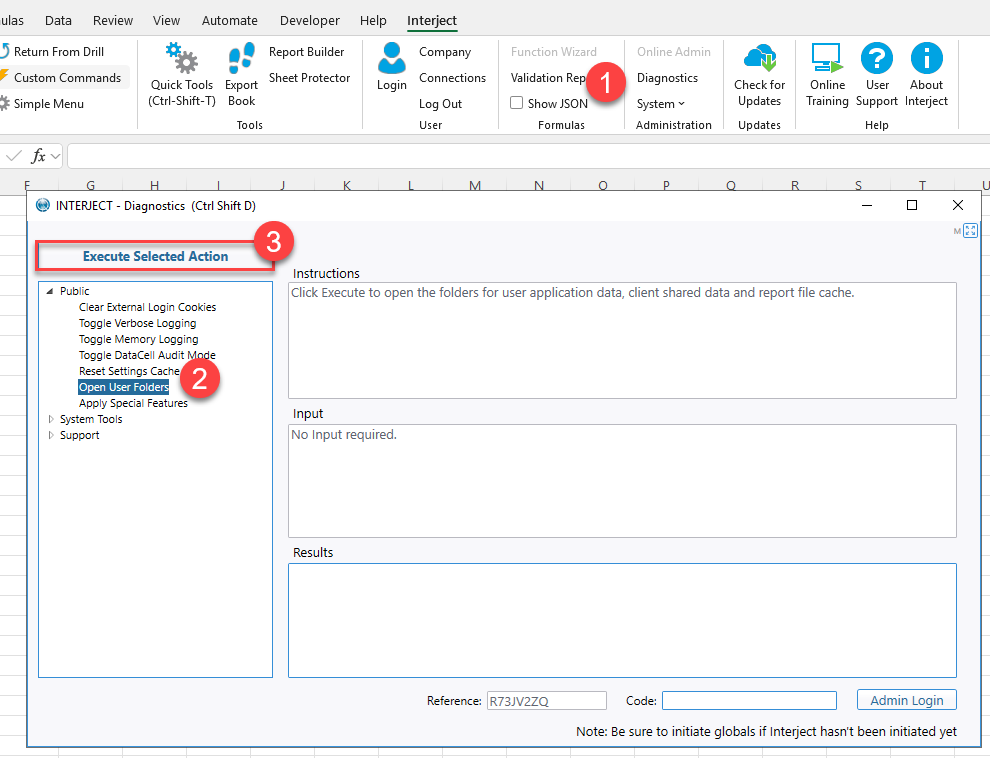
A few folders should open up.
Note: Interject version prior to 2.5.1.1 will use the local folder for the settings file. Starting with 2.5.1.1, Interject uses the roaming folder for its settings.
Step 2: In the Settings folder, open the IDSSetting.xml file with a text editor.
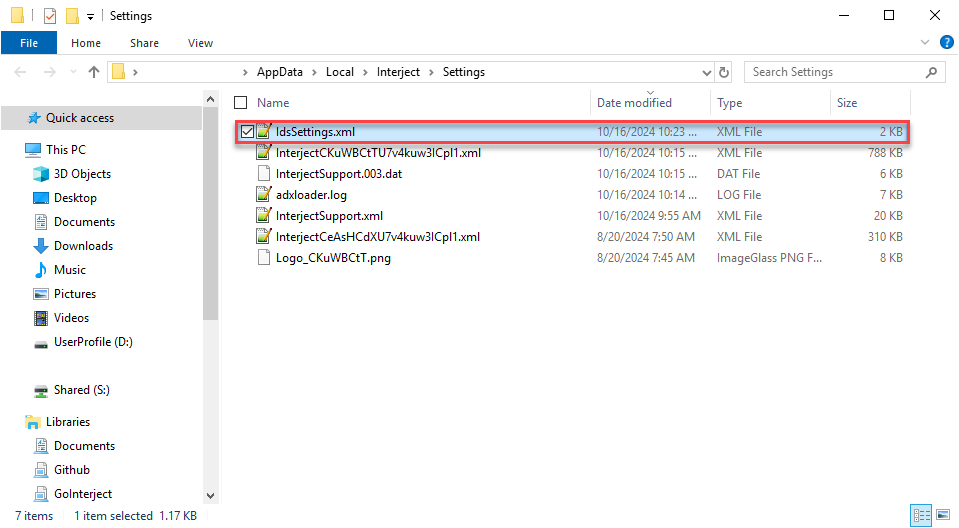
You can change the TLS setting in the TlsOverride tag. If this tag is missing you can add it anywhere inside the <Global> section:
<TlsOverride>TLS 1.2</TlsOverride>
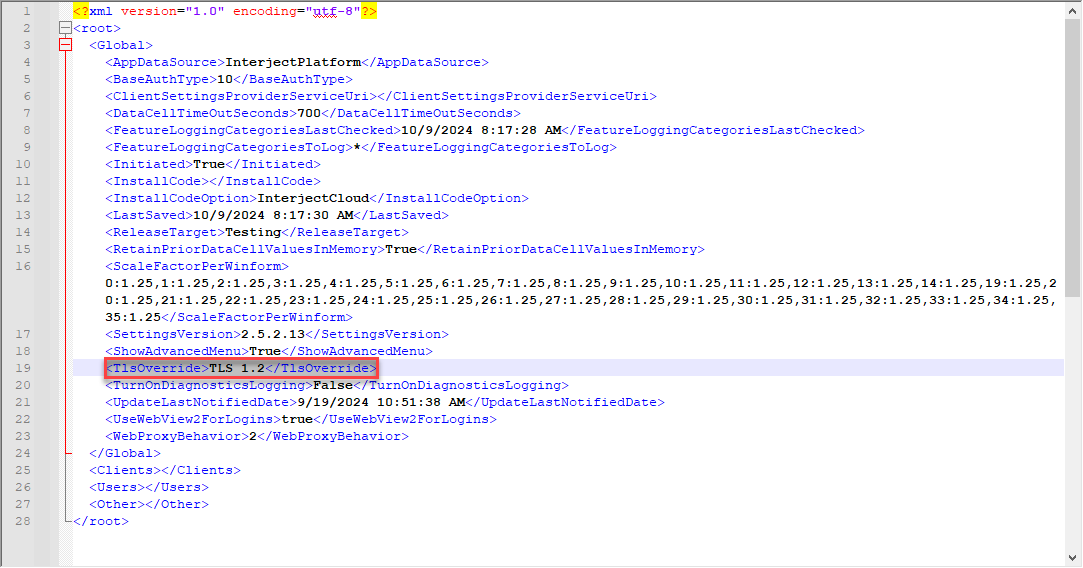
Restart Excel to ensure your settings are active.
Enabling System Default TLS Settings for the Addin Manager
In addition to setting the TLS setting for the Addin, you can also optionally set the Addin Manager to use System default TLS settings. This means that the .NET Framework will automatically choose the most secure and highest TLS version supported by both the client (your application) and the server it is communicating with. Typically, this is TLS 1.2 or TLS 1.3 on modern systems.
To ensure your system's default TLS setting is used by the Addin Manager you must edit a config file located in the Interject installation folder.
Step 1: To determine where Interject is installed, open Excel and click on the File tab:
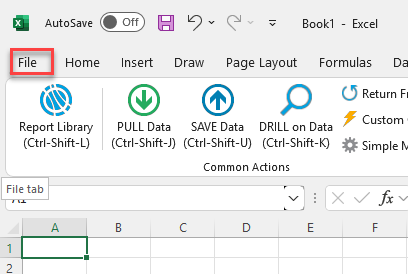
Click on Options:
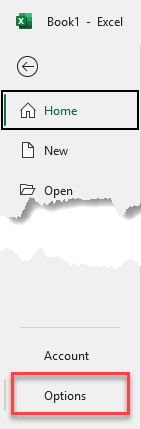
The installation location is on the Add-Ins tab:
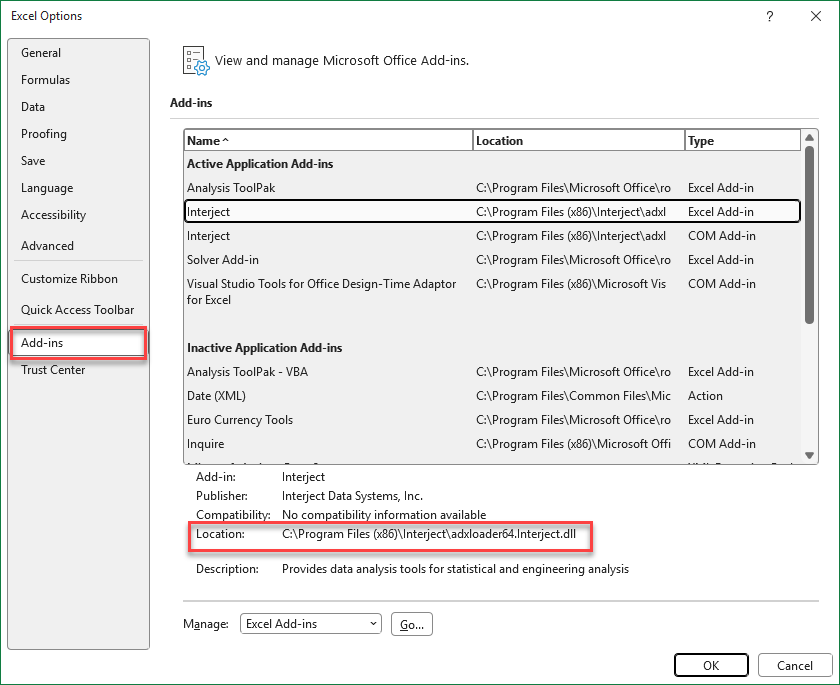
Step 2: Open the installation folder for Interject in a file browser and open the InterjectAddinManager.exe.config with a text editor.
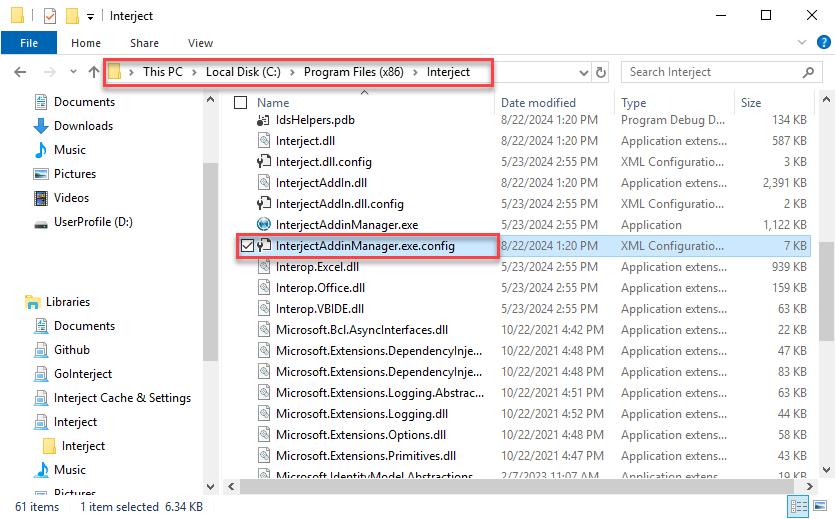
Step 3: Add the following line after the <startup> section and before the <appSettings>:
<!-- Enable TLS 1.2 and above -->
<runtime>
<AppContextSwitchOverrides value="Switch.System.Net.DontEnableSystemDefaultTlsVersions=false"/>
</runtime>
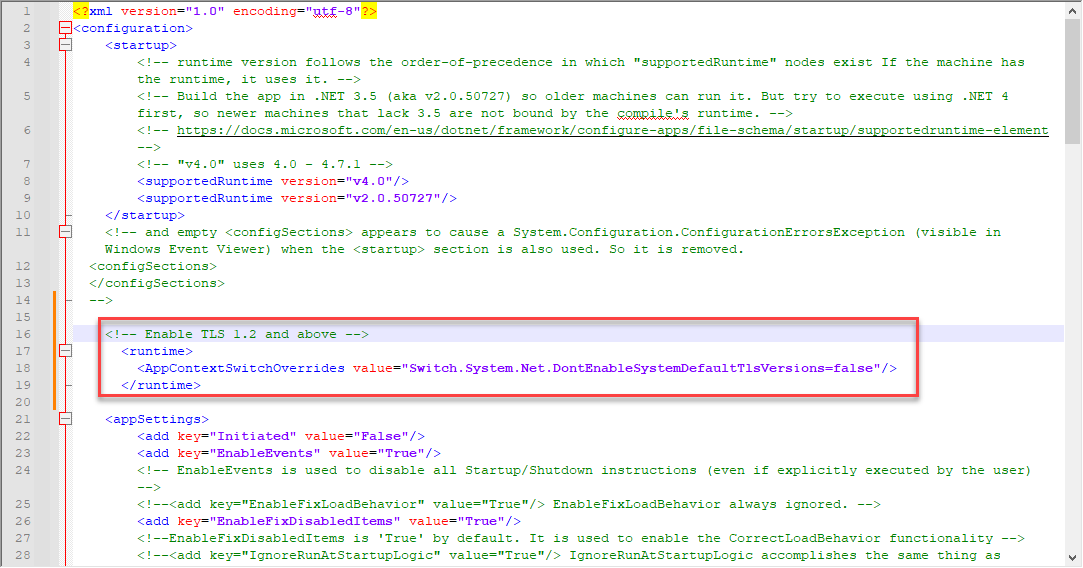
Be sure to save the file.
Step 4: Restart the Addin Manager. Right click the Interject Addin Manger icon in the system tray and select Exit.
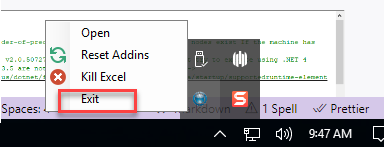
Restart the Addin Manger.