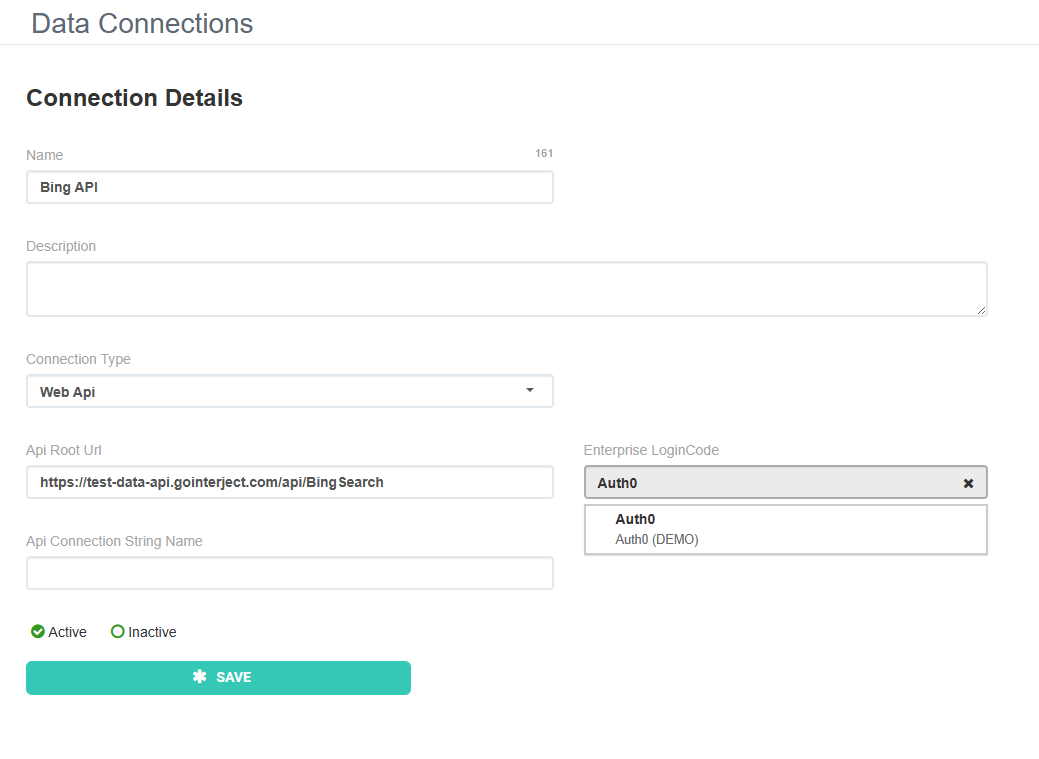Enterprise Login Setup
Estimated reading time: 5 minutesOverview
Interject supports federated logins for enterprise allowing a single sign on (SSO) experience for Interject users within an organization. Currently, Open ID Connect (OIDC) is the primary protocol Interject supports but more federated authentication systems are planned to be supported, including Security Assertion Markup Language (SAML).
There are other identity provider services on the cloud that support OIDC. The following are especially easy for Interject to work with, but any system supporting OIDC will work:
Note: Users will need Interject version 2.5.0.14 or above to use federated logins. Interject can be set up to accommodate federated and non-federated users existing on the same system, so we can migrate/update users individually if that makes it smoother to upgrade.
The steps for setting up your Interject organization with federated logins include:
- Providing Interject OIDC Details
- Acquiring an Enterprise Login Code
- Whitelisting Interject domain URLs
Provide OIDC Details
Interject uses a set of URLs for your identity system to configure your Interject company with an identity provider for Interject to federate to. The following URLs need to be provided to the Interject development team for federated logins to be setup:
- Authority URL - e.g. https://login.microsoftonline.com/{tenant}/v2.0
- Discovery Endpoint - e.g. https://login.microsoftonline.com/{tenant}/v2.0/.well-known/openid-configuration
If a discovery endpoint is not available we will need the following URLs:
- Authorization URL - e.g. https://login.microsoftonline.com/{tenant}/oauth2/v2.0/authorize
- Token URL - e.g. https://login.microsoftonline.com/{tenant}/oauth2/v2.0/token
- User Info URL - e.g. https://graph.microsoft.com/oidc/userinfo
Note: For AzureAD, we are aware of a possible extra step to get federation working. It is possible your Azure AD service may need ID Tokens enabled. Learn more here to see if this applies to your setup.
Enterprise Login Code
After the Interject team configures the identity provider for your Interject company, you will be sent an Enterprise Login Code that users will need to use in the Interject login page to navigate to their federated login page. See Logging In/Out - Enterprise User for a walkthrough on how to log in with your enterprise token and federated login.
Once set up, the Enterprise Login Codes will be shown for all identity providers associated with a company in the "Organization Profile" on the Interject portal site.
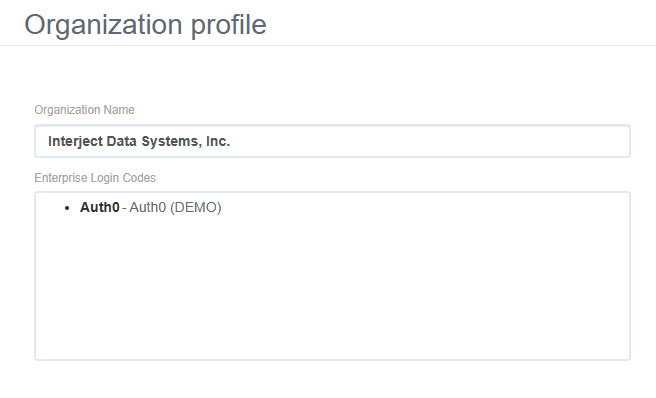
IP Whitelisting
If your network uses a firewall, it might be necessary that you will need to whitelist Interject domains when users attempt to use federated logins with Interject. If this is the case, then it is important that key domains used by Interject are whitelisted on your network.
The following are the IPs to whitelist that are used by the Interject product:
https://platform-api.gointerject.com/
https://live-interject-authapi.azurewebsites.net/
You will need to ascertain the proper steps in whitelisting these domains on your particular system.
Setup Data Connections
Some data connections need to use a federated login for data access (e.g. often an API authenticating requests against the same federated identity provider). These data connections should be configured in the Interject portal site by selecting the desired Enterprise Login Code from the drop down on the data connection page. All identity providers configured for the selected company will show up in this drop down.